[Add] / [Add Printer]
This section describes how to add a printer to a Macintosh computer.
When you add a printer on the network to the computer, see Adding a printer by specifying its IP address to add the printer on the following cases.
- If the printer does not appear on the list
- If you add a printer by specifying its IP address
- If you add a printer on another network segment
 Note
Note
- If the printer is not detected, check the following.
- The printer is turned on.
- The firewall function of any security software is turned off.
- Wireless Connection: The printer is connected to the access point or connected directly to the computer.
- Wired Connection: The printer is connected to the network device with the Ethernet cable.
Users of macOS Monterey 12 or later :
-
When Add Printer screen appears, click Add Printer.
-
Select Default, and then from the Name column select your printer with the Kind of [Bonjour XXX].
-
Select Choose Software from Driver list.
-
Select your printer from the Printer Software list, and then click OK.
-
Select the second entry for your printer in the Driver list, and then click Add.
-
Click Next on Add Printer screen.

The Printer Software list will be displayed.
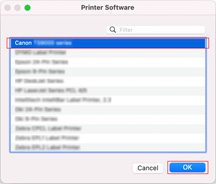
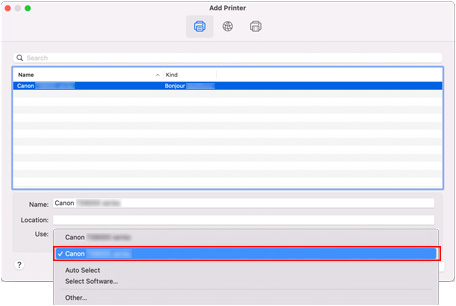
Users of macOS Big Sur 11 or earlier :
-
When Add Printer screen appears, click Add Printer.
-
Make sure Default is selected.
-
Select printer you use on Name.
Select the printer from Kind according to the connection method.
- When you use the printer via a network: Select the printer with "Bonjour XXXX" on its name.
- When you use the printer via USB: Select the printer with "USB XXXX" on its name.
 Note
Note- If printers on the network do not appear on the list, see Adding a printer by specifying its IP address to add the printer.
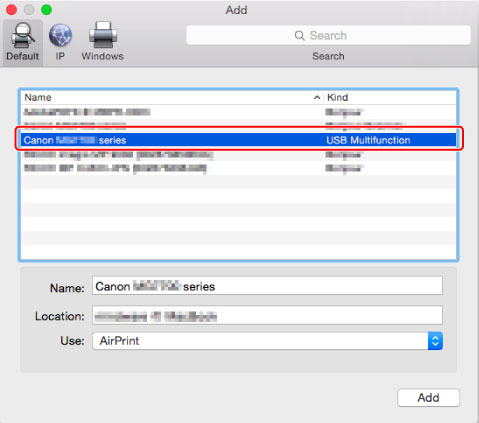
 Note
Note- After clicking Default, it takes some time before the printer name you use is displayed.
-
Select printer name you use from Use: and click Add.
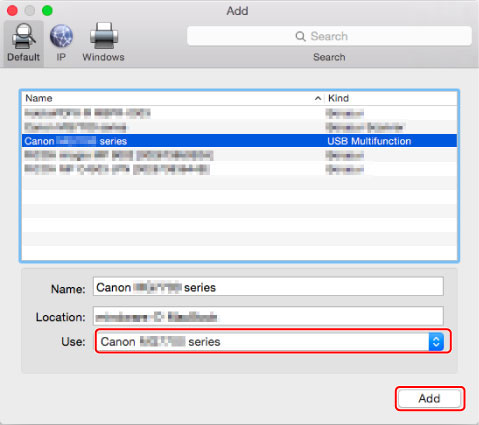
-
Click Next on Add Printer screen.
Adding a printer by specifying its IP address
-
When Add Printer screen appears, click Add Printer.
-
Select IP.
-
Enter printer's IP address on Address:.
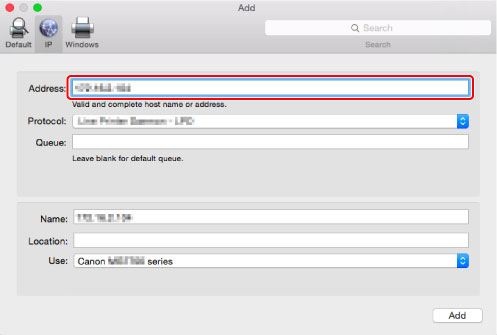
-
Select Internet Printing Protocol - IPP on Protocol:.
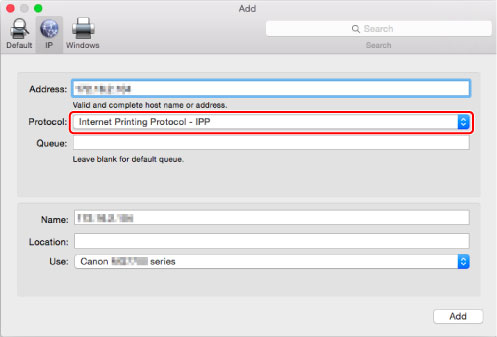
-
Select printer name you use from Use: and click Add.
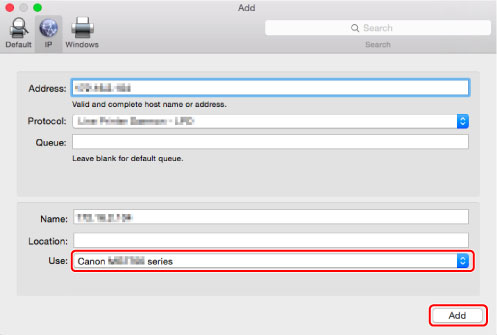
-
Click Next on Add Printer screen.

