Broad Categories of Consumer Wireless Routers and Points to Note
Wireless Router / Home Wireless Router
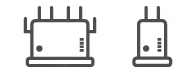
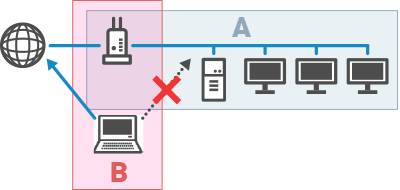
- A: Home Network/Office Network
- The Internet can be used from the connected device and devices connected to the wireless router can be able to connect to each other.
- B: Guest Network
- The Internet can be used from the connected device. However, devices connected to the wireless router may not be able to connect to each other.
When using a wireless router / home wireless router, take care that a connection is not established to a network name (SSID) for a guest. The Internet can be used from the connected device with the SSID for a guest, but devices connected to the wireless router may not be able to connect to each other.
Mobile Wireless Router
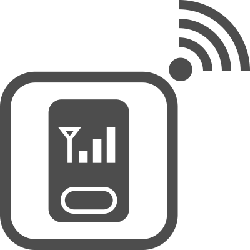
A mobile wireless router has a unique setting called a privacy separator function. This function blocks data between devices connected to the mobile wireless router. An isolation function, network isolation function, and AP isolation function are similar functions. Normally, a mobile wireless router has this function turned on.
In the illustration below, both a computer and printer are connected to the mobile wireless router, but data cannot be sent from the computer to the printer when this function is on. Turn off the privacy separator function.
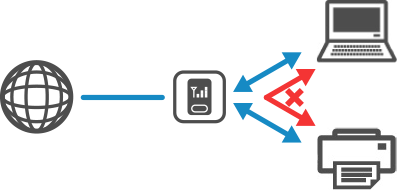
Mesh Wireless Router
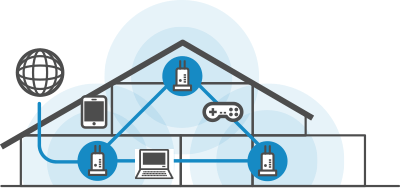
Mesh Wi-Fi is a feature that allows multiple wireless routers to share a single SSID. It automatically switches which Wi-Fi router to connect to, so you can easily switch between computers/smartphones/tablets.
A common feature of mesh Wi-Fi routers is band steering, which uses the same SSID between 2.4 GHz and 5 GHz (6 GHz) and automatically switches to the frequency band that is easier to connect to.
Even though the SSID is the same, the wireless router may internally block communication between 2.4 GHz and 5 GHz (6 GHz). For example, if your computer is connected to 5 GHz (6 GHz) and your printer is connected to 2.4 GHz, you may not be able to print from your computer to your printer. To prevent this from happening, you should turn off band steering so that the frequency bands that the computer and printer are connected to do not automatically switch.
