View Menu
This section describes the items displayed on the View menu.
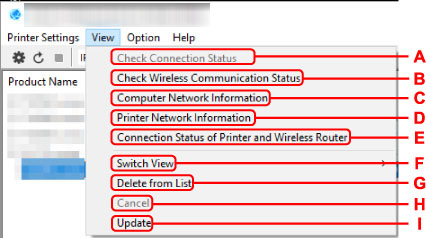
- A: Check Connection Status
-
If you cannot use a printer you used on the network before, compare the current network status with that when you can use the printer and check the difference.
 Note
Note- Right-clicking a printer on the Canon Wi-Fi Connection Assistant screen also displays this item.
- B: Check Wireless Communication Status
-
Check Wi-Fi communication status.
 Note
Note- Right-clicking a printer on the Canon Wi-Fi Connection Assistant screen also displays this item.
- C: Computer Network Information
-
Check the computer network information.
- D: Printer Network Information
-
Check the printer network information.
- E: Connection Status of Printer and Wireless Router
-
Searches wireless routers and check the wireless router information (wireless channel, communication status, and signal strength) detected by the printer.
- F: Switch View
-
Switches the printer list between IPv4 printers and IPv6 printers. For some models, you can list USB connected printers.
 Note
Note- Right-clicking a printer on the Canon Wi-Fi Connection Assistant screen also displays this item.
- G: Delete from List
-
Deletes the selected printer from the printer list temporarily.
Selecting Update will detect the deleted printer if it exists on the network.
- H: Cancel
-
Cancels printer search.
 Note
Note- You can also cancel printer search by clicking the
 icon.
icon.
- You can also cancel printer search by clicking the
- I: Update
-
Searches printers again.
 Note
Note- You can also search printers again by clicking the
 icon.
icon.
- You can also search printers again by clicking the

