Checking Network Setting Difference
If you cannot use a printer you used on the network before, compare the current network status with that when you could use the printer and check the difference.
-
Check the displayed message and select Yes.
-
Select Printer Network Setup on the displayed screen.
Detected printers are listed.
-
Select printer with Unknown or Not Set displayed on Status from printer list.
-
Select Check Connection Status on View menu.
The screen below appears.
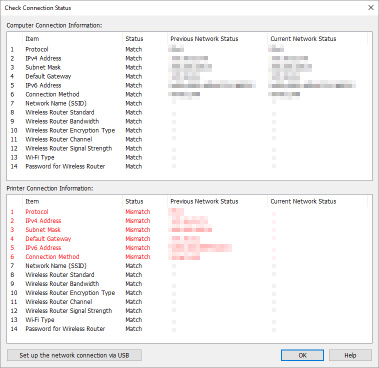
If the network status when you used the printer is different from the current status, Mismatch appears on Status and the items are displayed in red. Check the red items.
-
Click OK to close screen.
Performing Network Settings via USB Connection
When the Check Connection Status screen is displayed, you can perform printer network setup by connecting the printer and computer using a USB cable. Follow the procedure below.
-
Click Set up the network connection via USB.
Follow the displayed message to connect the printer to perform setup to the computer using a USB cable. Make sure the printer is turned on.
-
Click Yes on displayed screen.
The detected printers are listed.
-
Select printer to perform setup from the printer list.
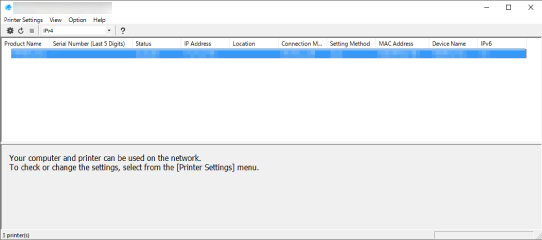
Perform setup following the on-screen instructions.

