Change Administrator Password
Follow the procedure below to change the administrator password.
-
Check the displayed message and select Yes.
-
Select Printer Network Setup on the displayed screen.
Detected printers are listed.
-
Select printer to change password.
Select the printer with Available displayed on Status.
-
Select Change Password... on Printer Settings menu.
The Change Printer Password screen appears.
For more on the password, refer to Administrator Password.
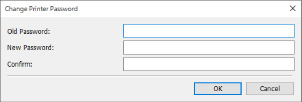
-
Enter current password and new password.
-
Enter new password in Confirm: again.
-
Click OK.
The administrator password is updated.

