Performing/Changing Wired LAN Connection (Ethernet Cable) Settings
Follow the procedure below to perform/change wired LAN settings.
 Note
Note
- For some models, you can perform network setup for a USB connected printer using IJ Network Device Setup Utility. Select USB on Switch View under the View menu to display printers for which you can perform setup.
-
Check the displayed message and select Yes.
-
Select Printer Network Setup on the displayed screen.
Detected printers are listed.
-
Select printer to perform/change settings from printer list.
Select the printer with Wired LAN displayed on Connection Method and Available displayed on Status to perform settings.
You can perform settings for a printer with Available not displayed on Status via USB connection.
To perform setup for a USB connected printer, select USB from the pulldown menu on the toolbar and select the printer to perform/change settings.
-
Select Network Settings... on Printer Settings menu.
The Confirm Printer Password screen appears.
For more on the password, refer to Administrator Password.
 Note
Note- Clicking the
 icon allows you to perform/change settings.
icon allows you to perform/change settings. -
If you select a USB connected printer on step 4, the screen below appears after the Confirm Printer Password screen appears
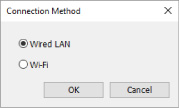
Select Wired LAN and click OK.
- Clicking the
-
Enter password and click OK.
The Network Settings screen appears.
-
Perform/change settings.
You can switch the screen between IPv4 and IPv6. Click the tab to switch the protocol.
-
IPv4 settings
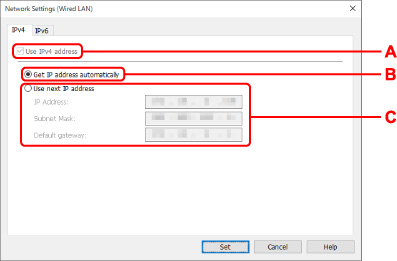
- A: Use IPv4 address
- Always selected. (displayed in a gray out state)
- B: Get IP address automatically
- Select this option to use an IP address automatically assigned by a DHCP server. DHCP server functionality must be enabled on your router.
- C: Use next IP address
-
Select this option if no DHCP server functionality is available in your setup where you use the printer, or you want to use a fixed IP address.
Enter the IP address, subnet mask, and default gateway.
-
IPv6 settings
 Note
Note-
If you select a USB connected printer on step 4, you cannot perform IPv6 settings depending on the printer you are using.
For details, see List of Models Which Does Not Support IPv6 Configuration via USB Connection.
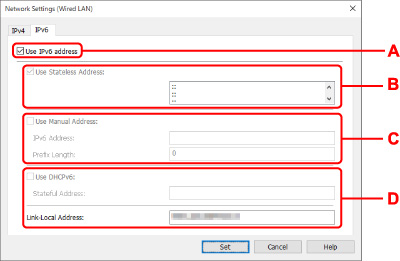
- A: Use IPv6 address
- Select when you use the printer with IPv6 environment.
- B: Use Stateless Address:
-
Select when you use an IP address assigned automatically. Use a router compatible with IPv6.
 Note
Note- This setting item is not available depending on the printer you are using.
- C: Use Manual Address:
-
Select this option if no DHCP server functionality is available in your setup where you use the printer, or you want to use a fixed IP address.
Enter the IP address and IP address prefix length.
 Note
Note- This setting item is not available depending on the printer you are using.
- D: Use DHCPv6:
-
Select when you obtain an IP address using DHCPv6.
 Note
Note- This setting item is not available depending on the printer you are using.
-
-
-
Click Set.

