Performing/Changing Wired LAN Settings
Follow the procedure below to perform/change wired LAN settings.
-
Start up IJ Network Device Setup Utility
Detected printers are listed.
-
Select printer to perform/change settings from printer list.
Select the printer with Wired LAN displayed on Connection Method and the setting other than Unknown or Setup Completed displayed on Status to perform settings.
-
Select Protocol Settings... on Printer menu.
The Confirm Printer Password screen appears.
For more on the password, refer to Administrator Password.
 Note
Note-
Clicking the
 icon allows you to perform/change settings.
icon allows you to perform/change settings.
-
-
Enter password and click OK.
The Protocol Settings screen appears.
-
Perform/change settings.
You can switch the screen between IPv4 and IPv6. Click the tab to switch the protocol.
-
IPv4 settings
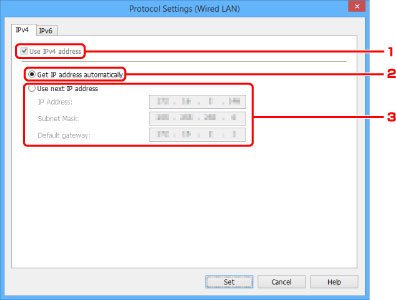
-
Use IPv4 address
Always selected. (displayed in a gray out state)
-
Get IP address automatically
Select this option to use an IP address automatically assigned by a DHCP server. DHCP server functionality must be enabled on your router.
-
Use next IP address
Select this option if no DHCP server functionality is available in your setup where you use the printer, or you want to use a fixed IP address.
Enter the IP address, subnet mask, and default gateway.
-
-
IPv6 settings
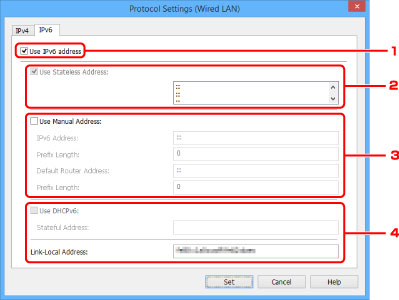
-
Use IPv6 address
Select when you use the printer with IPv6 environment.
-
Use Stateless Address:
Select when you use an IP address assigned automatically. Use a router compatible with IPv6.
 Note
Note-
This setting item is not available depending on the printer you are using.
-
-
Use Manual Address:
Select this option if no DHCP server functionality is available in your setup where you use the printer, or you want to use a fixed IP address.
Enter the IP address, IP address prefix length, default router address, and default router address prefix length.
-
Use DHCPv6:
Select when you obtain an IP address using DHCPv6.
 Note
Note-
This setting item is not available depending on the printer you are using.
-
-
-
-
Click Set.

