Setting the Design and Main People
In the Item edit screen, you can set the design and main people of your items.
 Note
Note
- Refer to "Item Edit Screen" for how to switch to the Item edit screen.
- Collage editing is used as an example in the following descriptions. Available settings may vary depending on what you create.
-
Click Design and Paper in the Item edit screen.
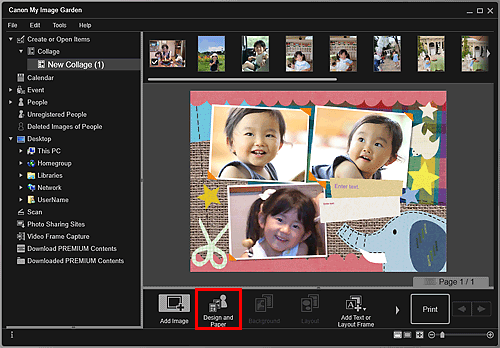
The Set Design and Paper dialog box appears.
-
Select the design you want to use.
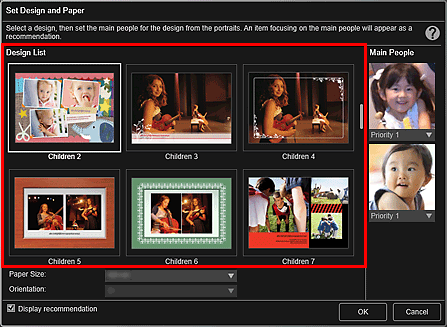
-
Set the priority of people.
You can select Priority 1 or Priority 2.
Select No priority if not setting the priority.
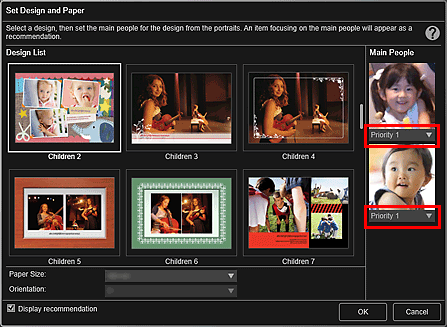
 Important
Important- When editing photo layouts, stickers, disc labels (CD/DVD/BD), or paper crafts, you cannot set the priority of people.
-
Select Paper Size and Orientation.
 Note
Note- Selectable Paper Size and Orientation vary depending on the design.
-
Make sure that the Display recommendation checkbox is selected.
Images will be automatically inserted to the item's layout frames based on the information registered to the images.
Refer to "Registering Various Information to Photos" for how to register information to images.
 Note
Note- Images with higher favorite levels and frequently browsed images are used with priority.
- Deselect the checkbox if you want to specify the images that are to be inserted into your item. Refer to "Inserting Images" for how to insert images.
- In cases such as when Identifying people appears at Unregistered People in Global Menu on the left side of the screen, the result may not be as expected since automatic placement does not apply to images for which analysis has not been completed.
- People different from those set as the main people may be placed depending on the image analysis results.
- When the following items are created with any of the following designs specified, the inserted images are placed automatically in order by date.
- Photo Layout
Index (x20)/Index (x36)/Index (x48)/Index (x64)/Index (x80)
- Video Layout
Index (Wide) 1/Index (Wide) 2/Index (Wide) 3/Index (4:3) 1/Index (4:3) 2/Index (4:3) 3
- Photo Layout
-
Click OK.
The design, main people, etc. are set, and the item appears.
 Important
Important- When you change the design of an item that consists of two pages or more, the second and subsequent pages will be deleted.

