Printing Photos and Documents
Print your favorite photos easily.
Documents (PDF files) created in My Image Garden can also be printed.
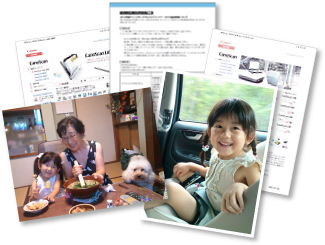
-
Make sure printer is turned on.
-
From Guide Menu screen, click Photo Print.
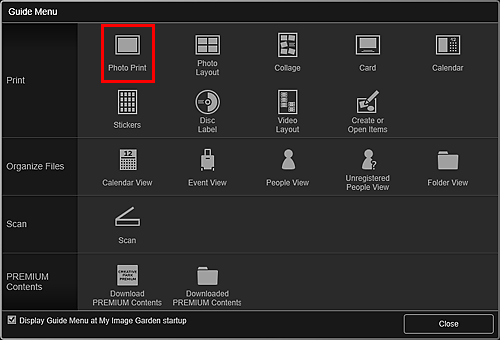
-
Click Print.
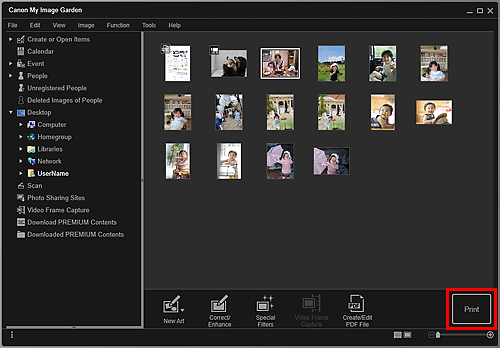
The Print Settings dialog box appears.
 Note
Note- An example of printing from the folder view.
-
When printing a password-protected PDF file, you need to enter the password.
-
Specify number of copies to print, printer and paper to use, and other settings.
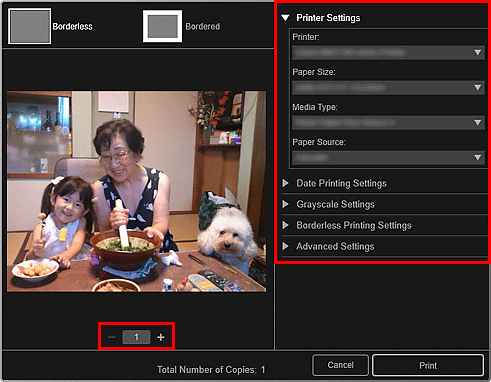
 Note
Note- For details on the Print Settings dialog box, see Print Settings Dialog Box.
-
Load paper.
-
Click Print.
 Important
Important- If you print a large number of high resolution images at one time, printing may pause halfway through.
- If you print in a bordered layout, the margins on the left and right or the top and bottom may not be evenly sized.
 Note
Note
-
Images can be corrected or enhanced before printing as needed.
- Colors may fade with time if the printed paper is left for a long period of time.
After printing, dry the paper sufficiently, and then store or display indoors at room temperature and normal humidity, avoiding high temperatures, high humidity, and direct sunlight.
To avoid direct exposure to air, we recommend that you store the paper in an album, plastic folder, photo frame, or other container.

