Register Event/Edit Event Dialog Box
You can register/edit the event information to images.
Select the date for registration or the label of a registered event in the Calendar view, then click Register Event at the bottom of the screen to display the Register Event dialog box.
Select an event in the Event view, then click Edit Event at the bottom of the screen to display the Edit Event dialog box.
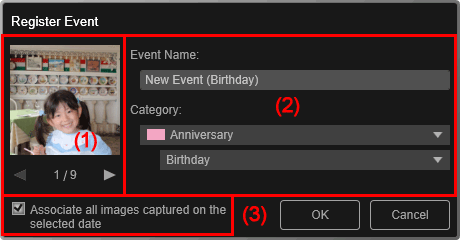
 Note
Note
- Events can be registered only when the Calendar view is set to Month View. If set to Day View, switch to Month View.
(1) Preview Area
Displays an image shot or created on the selected date.

 (Previous Image/Next Image)
(Previous Image/Next Image)- Switches images when there are multiple images. The representative image displayed as a thumbnail also switches.
(2) Event Settings Area
- Event Name
- You can enter the name of the event.
- Category
-
You can set the category. You can select from the following.
- Kids: Growth record, Entrance ceremony, Graduation, Recital, Sports day, Birthday, Others
- Anniversary: Wedding, Birthday, Others
- Leisure: Travel, Others
- Hobby
- Others
(3) Associate all images captured on the selected date
Select this checkbox to register all images contained in the selected date as the same event. The preview to check all images contained in the selected date appears.
 Note
Note
- Deselect this checkbox to set the event without registering images.
- This option does not appear when editing the information of a registered event.

