Printing Calendars
You can create personalized calendars using your memorable photos and print them.
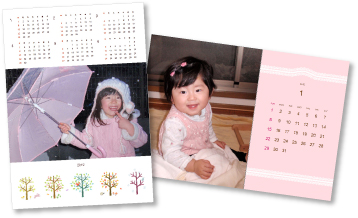
-
Select the image(s) you want to use for a calendar.
-
Click Calendar from New Art.
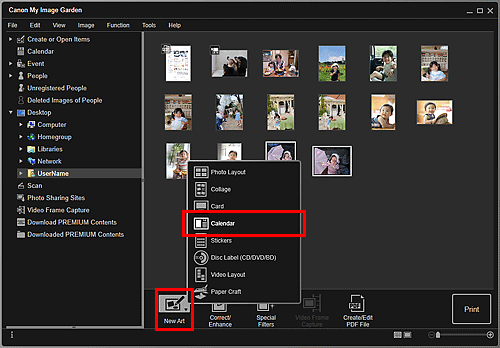
The Set Design and Paper dialog box appears.
-
Set the design, priority of people for Main People, Paper Size, etc., then click OK.
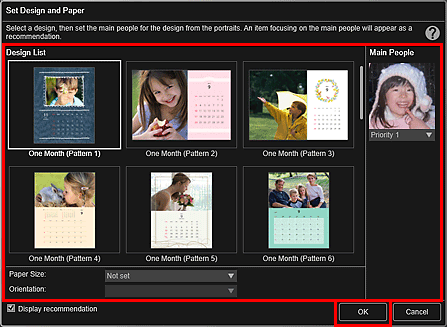
The calendar appears in the Item edit screen.
 Note
Note- Even if a high priority is set, the person may not be placed in the item depending on the selected design.
- The layout may not be as expected depending on the photo information or analysis results of the selected images.
-
Click Advanced....
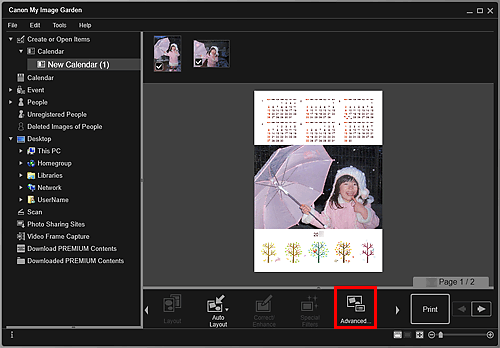
The Advanced Settings dialog box appears.
 Note
Note- If Advanced... is not displayed, click
 (Right Scroll).
(Right Scroll).
- If Advanced... is not displayed, click
-
Set the calendar display format and holidays, then click OK.
Click OK to return to the Item edit screen.
-
Edit the item according to your preference.
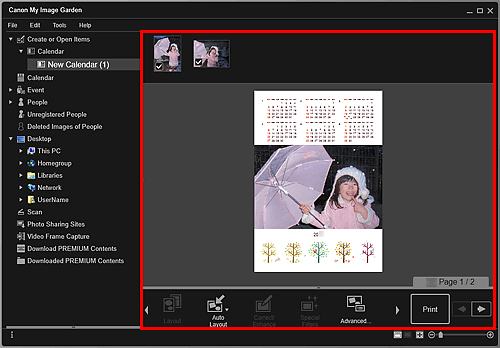
 Note
Note- In cases such as when Identifying people appears at Unregistered People in Global Menu on the left side of the screen, the result may not be as expected since automatic placement does not apply to images for which analysis has not been completed.
- Refer to "Inserting Images" to swap automatically placed images.
-
Click Print at the bottom right of the screen.
The Print Settings dialog box appears.
-
Set the number of copies to print, the printer and paper to use, etc.
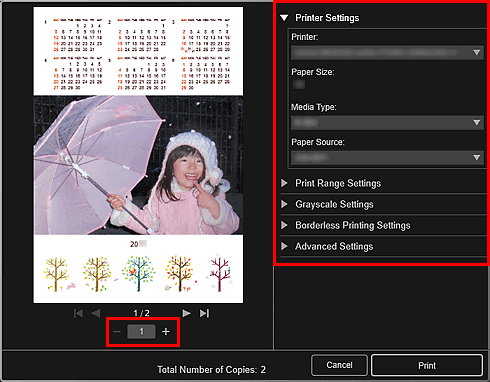
 Note
Note- Refer to "Print Settings Dialog Box" for details on the Print Settings dialog box.
-
Click Print.

