


When you want to add dates to the images to be used for layout printing, you can specify the position, size, color, etc. for the date.
In the My Art view, display a photo layout and click Advanced... at the bottom of the screen to display the Advanced Settings dialog box.
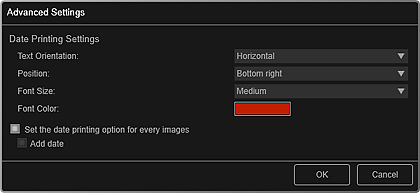
Date Printing Settings
You can set how to print the date.
Text Orientation
You can select the orientation of the date.
Position
You can select the position to print the date.
The print position of the date does not change even if images are rotated.
Font Size
You can select the size of the date.
Font Color
You can set the color of the date.
 (Color Setting)
(Color Setting)
The Color dialog box appears. Select the color you want to set, then click OK.
Set the date printing option for every images
Add date
Select these checkboxes to add dates to all images placed in the layout frames.
 Note
NoteThe date is the image shooting date recorded as Exif data. If there is no Exif data, the date of last update to the image will be printed.
Page top |