


You can set your item's theme and main people, paper size, etc.
Display the Select Theme and Main People dialog box by one of the following operations.
Select images, then click the item you want to create from New Art at the bottom of the screen
Click Theme and Main People at the bottom of the My Art view
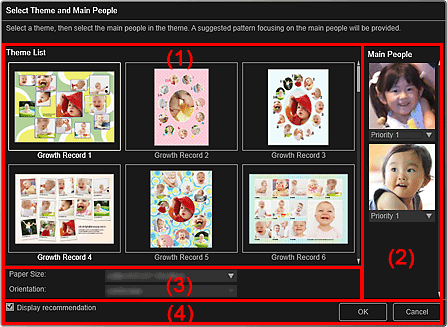
Theme List
Displays a list of themes. You can select the theme you want to use.
 Note
NoteThe themes displayed vary depending on the item.
Main People
Displays the thumbnails of the detected face areas when images of people for whom image analysis has been performed are selected.
Click  (Down Arrow) below a thumbnail, then select Priority 1 or Priority 2 to set the priority of the photo. Leave the field blank if not setting the priority.
(Down Arrow) below a thumbnail, then select Priority 1 or Priority 2 to set the priority of the photo. Leave the field blank if not setting the priority.
An item is automatically created by placing photos with higher priority in the center.
Paper Size
You can select the paper size.
Orientation
You can select the paper orientation.
Select this checkbox to place images selected for the item in a state suitable for the layout frames of the item.
When your item is a photo layout or sticker and the number of images selected for the item or displayed in the Materials area is larger than the number of layout frames in a page, one or more pages will be automatically added.
 Note
NoteIn cases such as when Identifying people... appears at Unregistered People in Global Menu, the result may not be as expected since automatic placement does not apply to images for which analysis has not been completed.
See "Creating and Printing Items" for how to create new items.
Page top |