Printing Photos and Documents
Print your favorite photos easily.
Documents (PDF files) created in My Image Garden can also be printed.
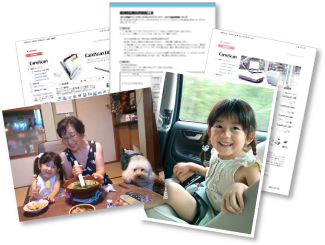
-
Make sure printer is turned on.
-
From Guide Menu screen, click Photo Print.
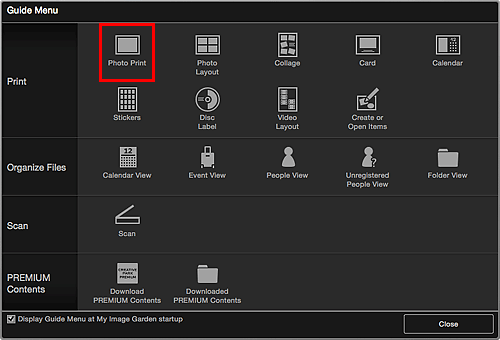
-
Click Print.
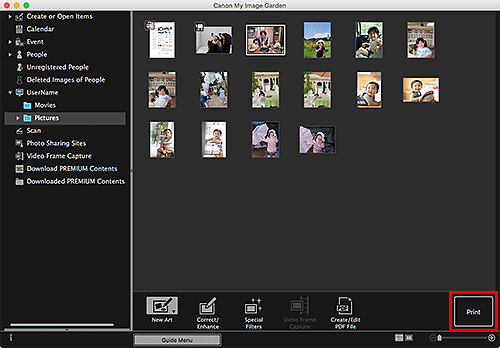
The print dialog appears.
 Note
Note- The screen is an example of when printing from the folder view.
-
Set number of copies to print as needed.
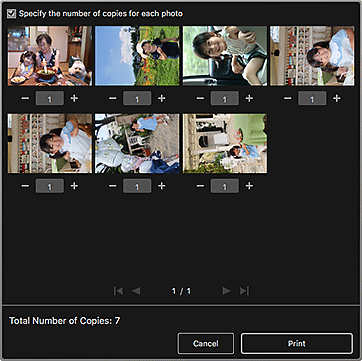
 Note
Note- For details on the print dialog, see Print Dialog (Photos and Documents).
-
Load paper.
-
Click Print.
The Print dialog appears.
-
Specify printer and paper to use, and other settings.
 Note
Note- For details on the Print dialog, see Help of Mac OS.
-
Click Print.
 Important
Important- If you print a large number of high resolution images at one time, printing may stop halfway through.
- If you print in a bordered layout, the margins on the left and right or the top and bottom may become wider than the other.
 Note
Note
-
Correct or enhance images before printing as needed.
- Colors may fade with time if the printed paper is left for a long period of time.
After printing, dry the paper sufficiently, and then store or display indoors at room temperature and normal humidity, avoiding high temperatures, high humidity, and direct sunlight.
To avoid direct exposure to air, we recommend that you store the paper in an album, plastic folder, photo frame, or other container.

