Starting My Image Garden
My Image Garden can be started in the following ways.
- Click
 (Start My Image Garden) on Quick Menu
(Start My Image Garden) on Quick Menu - Select Applications from Go menu of Finder, and then double-click Canon Utilities > My Image Garden > My Image Garden icon.
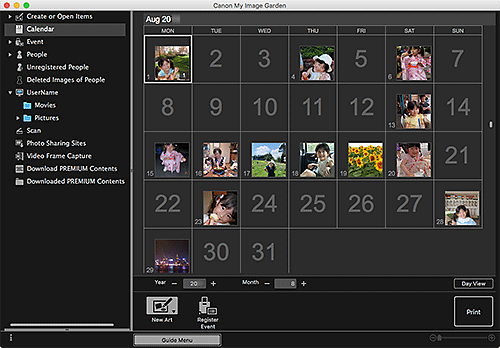
 Note
Note
-
My Image Garden analyzes the images in the registered folders and displays them in the Calendar view, Unregistered People view, or People view, or uses them in recommended layouts that appear in Image Display.
Folders can be registered in the screen that appears when starting My Image Garden for the first time or in the Preferences dialog. The Pictures folder is selected by default.
- To change the folders that are subject to image analysis, see Image Analysis Settings Tab.

