Event View
Displays the registered events and images as thumbnails. You can edit the information of the registered events.
Click Event in Global Menu to switch to the Event view.
 Note
Note
- The Event view can be displayed only when an event has been registered in the Calendar view.
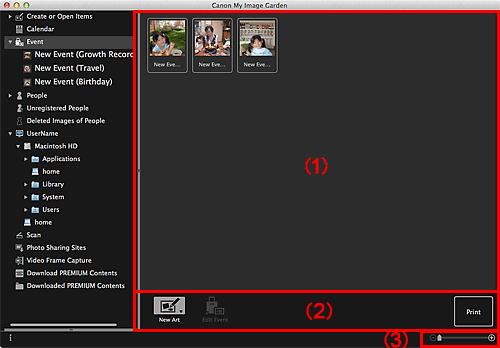
(1) Event Area
Displays the thumbnails of events registered in the Calendar view.
Double-click an event to switch to the thumbnail view of images contained in the event.
 Note
Note
- When you select Delete from the menu displayed by control-clicking an event, a deletion confirmation window appears. Click Yes to delete the event from the Event view.
(2) Operation Buttons
 New Art
New Art-
You can create items such as collages and cards using the images registered to event.
Select an item to create to display the Select Theme and Main People dialog or Select Theme dialog in which you can set the theme, etc. of the item to create.
The view switches to the Create or Open Items edit screen when setting is completed.
 Edit Event
Edit Event- Displays the Edit Event dialog in which you can set the event name, category, and representative image.
- Displays the print settings dialog from which you can print images contained in people.
(3) Display Size Setting Bar
 (Reduce/Enlarge)
(Reduce/Enlarge)- Click
 (Reduce) or
(Reduce) or  (Enlarge) to reduce or enlarge the display size. You can also freely change the display size by dragging the slider.
(Enlarge) to reduce or enlarge the display size. You can also freely change the display size by dragging the slider.

