


You can enhance an image to resemble a retro photo taken with a toy camera.

Select the image(s) you want to enhance.
Click Special Filters at the bottom of the screen.
The Special Image Filters window appears.
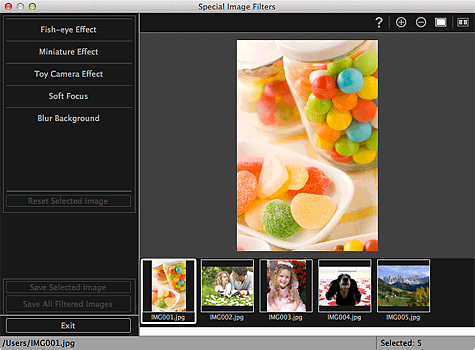
Select the image you want to enhance from the Selected Images area.
The selected image appears in the Preview area.
 Note
NoteIf only one image is selected, only the preview appears and the Selected Images area does not appear.
Click Toy Camera Effect.
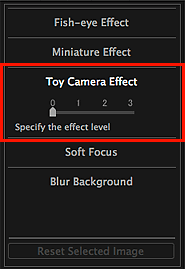
Move the slider to adjust the level.
The entire image is enhanced to resemble a photo taken with a toy camera, and the  (Enhancement) mark appears on the upper left of the image.
(Enhancement) mark appears on the upper left of the image.
 Note
NoteClick  (Display Comparison Screen) to display the images before and after the enhancement side by side in a separate window so that you can compare and check the result.
(Display Comparison Screen) to display the images before and after the enhancement side by side in a separate window so that you can compare and check the result.
Click Save Selected Image or Save All Filtered Images.
Enhanced image(s) is (are) saved as a new file(s).
 Note
NoteTo save only the image(s) you like, select it (them) and click Save Selected Image. Click Save All Filtered Images to save all the enhanced images at one time.
The enhanced image(s) can be saved in JPEG/Exif format only.
Click Exit.
 Important
ImportantIf the enhanced image(s) is (are) not saved, the enhancement(s) will be deleted.
 Note
NoteWhen an image enhanced with toy camera effect is printed without borders, the darkened four corners may not be printed depending on the paper size and the amount of extension set.
Page top |