


You can enhance an image (landscape photo, etc.) to resemble a photo of a miniature model (diorama).

 Note
NoteThis filter is suitable for photos taken from above, looking down on the subject.
Select the image(s) you want to enhance.
Click Special Filters at the bottom of the screen.
The Special Image Filters window appears.
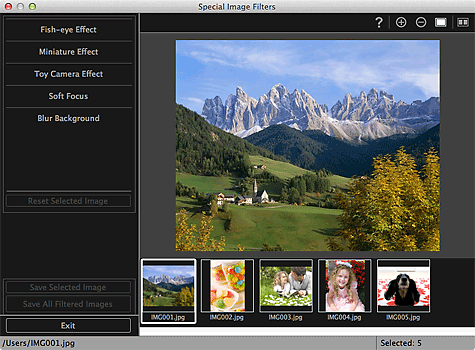
Select the image you want to enhance from the Selected Images area.
The selected image appears in the Preview area.
 Note
NoteIf only one image is selected, only the preview appears and the Selected Images area does not appear.
Click Miniature Effect.
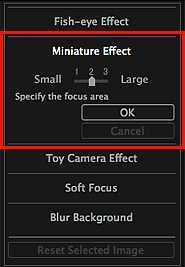
A white frame (area that will not be blurred) appears in the Preview area.
 Note
NoteIf a white frame does not appear, move the cursor over the Preview area.
The frame size can be changed by moving the slider displayed below Miniature Effect.
Drag the frame up or down to specify the position on which to adjust the focus, then click OK.

The areas outside the white frame are blurred, and the  (Enhancement) mark appears on the upper left of the image.
(Enhancement) mark appears on the upper left of the image.
 Note
NoteClick  (Display Comparison Screen) to display the images before and after the enhancement side by side in a separate window so that you can compare and check the result.
(Display Comparison Screen) to display the images before and after the enhancement side by side in a separate window so that you can compare and check the result.
Click Cancel to undo the enhancement. Enhancements made with other functions are retained.
Click Save Selected Image or Save All Filtered Images.
Enhanced image(s) is (are) saved as a new file(s).
 Note
NoteTo save only the image(s) you like, select it (them) and click Save Selected Image. Click Save All Filtered Images to save all the enhanced images at one time.
The enhanced image(s) can be saved in JPEG/Exif format only.
Click Exit.
 Important
ImportantIf the enhanced image(s) is (are) not saved, the enhancement(s) will be deleted.
Page top |