


You can print your favorite photos easily.
You can also print documents (PDF files) created in My Image Garden.
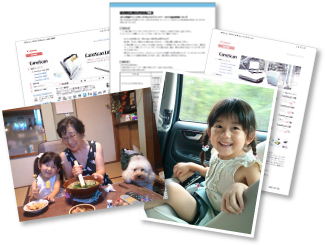
Make sure that your printer is turned on.
Click Print.
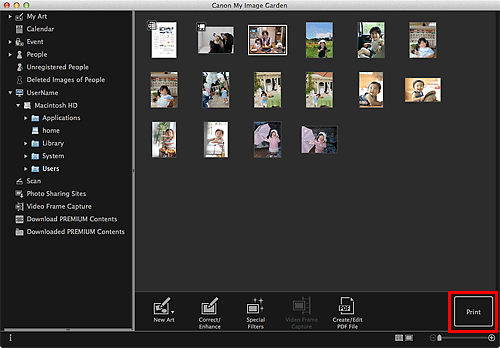
The Print Settings dialog appears.
The screen is an example of when printing from the folder view.
Set the number of copies to print, the printer and paper to use, etc.
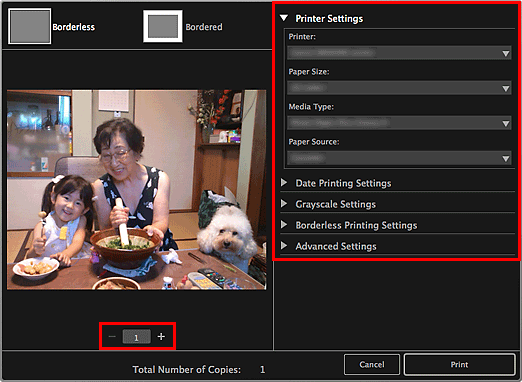
 Note
NoteRefer to "Print Settings Dialog" for details on the Print Settings dialog.
Load paper.
Click Print.
A message appears.
Click OK.
The Print dialog appears.
 Important
ImportantIf you change the printer in the Print dialog, a message appears and printing will be canceled.
Click Print.
 Important
ImportantWhen you print a large number of high resolution images at one time, printing may stop halfway through.
When you print on a bordered layout, the margins on the left and right or the top and bottom may become wider than the other.
 Note
NoteYou can correct or enhance images before printing.
Colors may fade with time if the printed paper is left for a long period of time.
After printing, dry the paper sufficiently, avoid high temperatures, high humidity, and direct sunlight, and store or display indoors at room temperature and normal humidity.
To avoid direct exposure to air, it is recommended that you store the paper in an album, plastic folder, photo frame, etc.
Page top |