Changing the Display Order of Media Information
Change the display order of media information displayed in the printer control panel and printer driver.
 Important
Important
-
Do not attempt to print or turn the printer off while the program is communicating with the printer.
Do not add or edit media information on a printer from another computer while it is being added or edited.
-
We recommend backing up the media information in advance before editing media information.
For how to back up media information, see "Back Up Base Printer Media Information" in "Copying Media Information from the Base Printer to Another Printer".
 Note
Note
-
If you want to apply the same media information to another printer, make the other printer the base printer and edit or copy the media information.
-
Select the paper whose order you want to change.
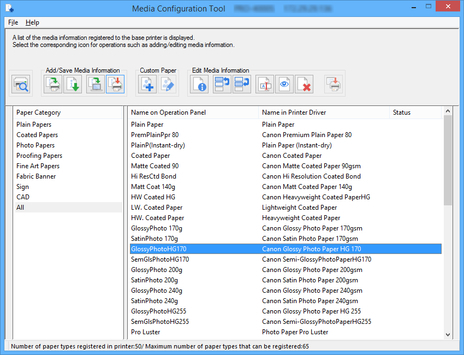
-
Click
 (Change Display Order of Paper (Up)) or
(Change Display Order of Paper (Up)) or  (Change Display Order of Paper (Down)) in the Edit Media Information button group.
(Change Display Order of Paper (Down)) in the Edit Media Information button group.The selected paper moves one line up or down for every button click.
-
Click
 (Apply Edits) in the Edit Media Information button group.
(Apply Edits) in the Edit Media Information button group. -
Click the OK button.
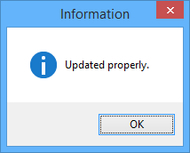
The updated media information is applied to the printer control panel.
 Important
Important-
To apply the media information to the printer driver, you must update the media information in the printer driver.
For details, see "Updating Media Information in Printer Driver" for your model from the Home of the Online Manual.
-

