Copying Media Information from the Base Printer to Another Printer
Copy all the media information registered in the printer to other printers of the same model.
The same media information will be registered for printers of the same model.
To copy the media information of the base printer to another printer, first save (back up) the media information of the base printer to your computer.
Next, import the media information that you backed up.
 Important
Important
-
Do not attempt to print or turn the printer off while the program is communicating with the printer.
Do not add or edit media information on a printer from another computer while it is being added or edited.
-
When you execute the copy, the media information registered in the printer being copied to will be deleted.
 Note
Note
-
The media information of the custom paper will also be copied.
-
If the copied media information file of the custom paper contains calibration target information, the calibration target will also be registered in the printer.
Back Up Base Printer Media Information
You can save (back up) the base printer's media information to your computer.
-
Click
 (Back Up Media Information) in the Add/Save Media Information button group.
(Back Up Media Information) in the Add/Save Media Information button group.
-
Click the Yes button.
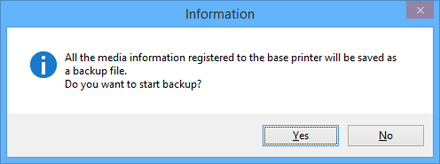
The Save As dialog box appears.
-
Specify the folder where you want to save the media information backup file, and click the Save button.
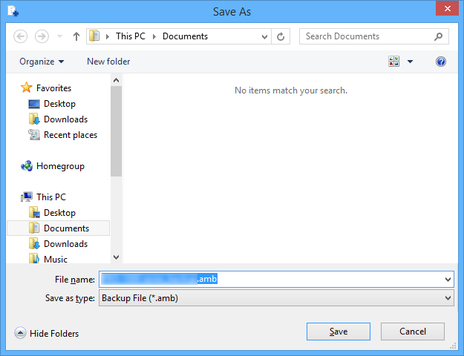
 Note
Note-
You can change the file name by selecting and editing the file name.
-
For custom paper where a calibration target has been created, the calibration target information is also exported to the file.
-
-
Click the OK button.
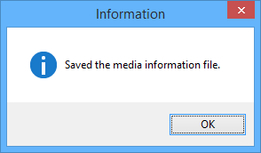
The media information backup file (.amb file) is saved.
Copy Backed Up Media Information to the Printer
Import the media information file that you backed up.
If you want to restore the media information that you backed up in advance, import the media information file using the following procedure.
-
Click
 (Copy Media Information to Specified Printer) in the Add/Save Media Information button group.
(Copy Media Information to Specified Printer) in the Add/Save Media Information button group.
The Copy Media Information to Specified Printer dialog box appears.
-
Click the Browse button.
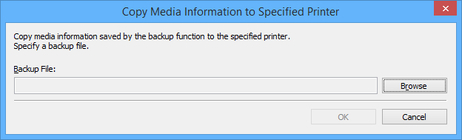
The Open dialog box appears.
-
Select the saved media information backup file (.amb file), and then click the Open button.
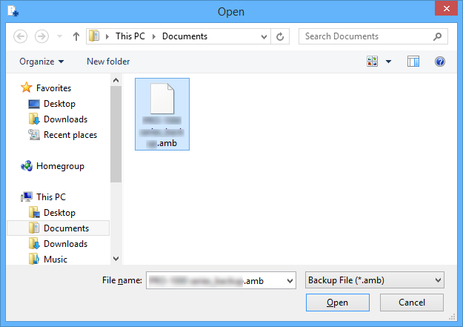
-
Click the OK button.
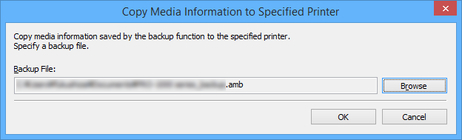
The Update Media Information dialog box appears.
-
From the displayed printers, select the check box of the printers for which you want to copy media information at the same time as the base printer, and then click the Execute button.
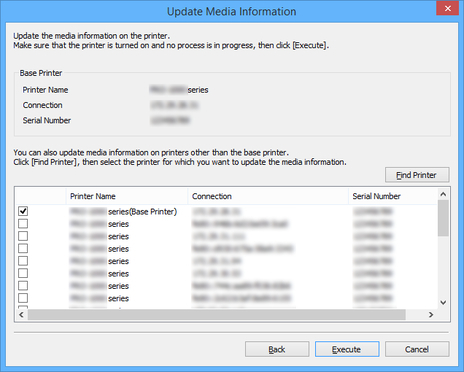
 Important
Important-
When you execute the copy, the media information registered in the printer being copied to will be deleted.
We recommend backing up the media information in advance before executing copy.
For how to back up media information, see "Back Up Base Printer Media Information" in "Copying Media Information from the Base Printer to Another Printer".
 Note
Note-
If the printer you want to copy is not displayed, verify the state of the printer and network, and then click the Find Printer button.
-
In addition to the base printer, the printers that are the same model as the base printer appear.
-
You cannot clear the check mark for the base printer.
-
-
Click the Yes button.
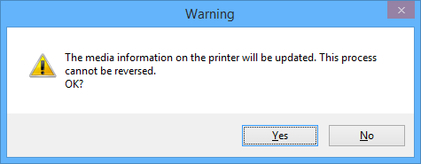
The Check Update Results dialog box appears.
-
Verify that
 mark appears to the left of the Printer Name, and then click the OK button.
mark appears to the left of the Printer Name, and then click the OK button.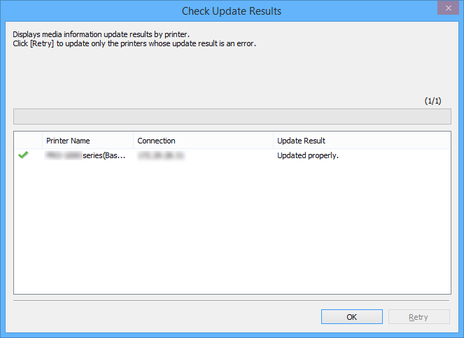
 Note
Note-
Media information was not copied for printers with a
 mark displayed to the left of the Printer Name.
mark displayed to the left of the Printer Name.Verify the state of the printer and network, and click the Retry button.
Media information is copied again for printers with the
 mark.
mark.
The media information of the base printer is copied to the specified printers.
-

