

You can delete a specified document in the machine's memory or delete all the documents in its memory at a time.
 Deleting a Specified Document in Machine's Memory
Deleting a Specified Document in Machine's Memory
 Deleting All the Documents in Machine's Memory
Deleting All the Documents in Machine's Memory
 Note
NoteWhen deleting a specified document, you specify it by its transaction number. If you do not know the transaction number for your target document, print the list of documents (MEMORY LIST) first.
Specify the document and delete it following the procedure below.
Make sure that the machine is turned on.
Press the FAX button.
The Fax standby screen is displayed.
Press the left Function button.
The Fax menu screen is displayed.
Select  Memory reference, then press the OK button.
Memory reference, then press the OK button.
 Note
NoteIf no document is stored in the machine's memory, There is no document in memory. is displayed. Press the OK button to return to the previous screen.
Use the 
 button to select Delete specified document, then press the OK button.
button to select Delete specified document, then press the OK button.
The document selection screen is displayed.
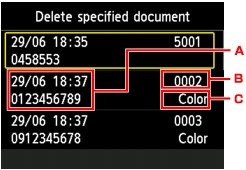
Date and time of transaction and fax/telephone number
Transaction number (TX/RX NO.)
A transaction number from "0001" to "4999" indicates a document being sent.
A transaction number from "5001" to "9999" indicates a document being received.
Color information
Color is displayed for color transmission/reception. Nothing is displayed for black & white transmission/reception.
Use the 
 button to select the transaction number of the document you want to delete, then press the OK button.
button to select the transaction number of the document you want to delete, then press the OK button.
The confirmation screen is displayed.
Use the 
 button to select Yes, then press the OK button.
button to select Yes, then press the OK button.
The specified document will be deleted from machine's memory.
 Note
NoteIf there are no documents stored in the machine's memory, There is no document that can be deleted. is displayed. Press the OK button to return to the previous screen.
Delete all the documents in the machine's memory following the procedure below.
Make sure that the machine is turned on.
Press the FAX button.
The Fax standby screen is displayed.
Press the left Function button.
The Fax menu screen is displayed.
Select  Memory reference, then press the OK button.
Memory reference, then press the OK button.
 Note
NoteIf no document is stored in the machine's memory, There is no document in memory. is displayed. Press the OK button to return to the previous screen.
Use the 
 button to select Delete all documents in memory, then press the OK button.
button to select Delete all documents in memory, then press the OK button.
The confirmation screen is displayed.
Use the 
 button to select Yes, then press the OK button.
button to select Yes, then press the OK button.
All the documents in the machine's memory will be deleted.
Page top |