

You can print PDF files that are scanned using the operation panel of the machine, PDF files that are saved on the USB flash drive when receiving faxes, or PDF files that are made using Canon IJ Scan Utility or My Image Garden (application software compatible with the machine) from the USB flash drive.
 Note
NoteYou can print PDF files from a USB flash drive which satisfy the following conditions. Other than the following PDF file cannot be printed even if they appear on the document list.
PDF files scanned using the operation panel of the machine and saved on a USB flash drive with Format set to PDF or Compact PDF (Extension: .pdf)
For details on scanning using the operation panel of the machine:
 Saving Scanned Data on the USB Flash Drive Using the Operation Panel of the Machine
Saving Scanned Data on the USB Flash Drive Using the Operation Panel of the Machine
PDF files saved on a USB flash drive when receiving faxes (Extension: .pdf)
For details on how to save the receiving faxes onto a USB flash drive:
PDF files made using Canon IJ Scan Utility or My Image Garden (application software compatible with the machine) (Extension: .pdf)
Except for the following data:
-Encrypted data
-Data more than 2 GB
-Data including images scanned at 9601 pixels or more in the vertical and horizontal directions
For details on making PDF files using My Image Garden (application software compatible with the machine):
For details on making PDF files using Canon IJ Scan Utility (application software compatible with the machine):
Make sure that the machine is turned on.
Load A4 or Letter-sized plain paper.
Insert the USB flash drive into the USB flash drive port.
 Important
ImportantIf you already insert the USB flash drive to save the received faxes automatically, you cannot print the documents even when the USB flash drive which contains the document data is set.
In this case, set Auto save setting in FAX settings to OFF and remove the USB flash drive for saving faxes, then insert the USB flash drive which contains the document data.
Press the MENU button.
The menu screen is displayed.
Select  Advanced print, then press the OK button.
Advanced print, then press the OK button.
Select  Print from USB flash drive, then press the OK button.
Print from USB flash drive, then press the OK button.
The document list is displayed.
 Note
NoteIf both photo files and PDF files are saved on USB flash drive, the confirmation screen to select which file you print is displayed. Select Print documents in the displayed screen, then press the OK button.
If no printable document (PDF files) is saved on the USB flash drive, Data of supported types are not saved. is displayed on the LCD.
Select the document to print, then press the OK button.
Use the 
 button to select the document to print on the list view and use the
button to select the document to print on the list view and use the 
 button to select the document to print on the preview.
button to select the document to print on the preview.
 Note
NoteFile names may not be displayed properly on the document list if the file name is long or includes incompatible characters.
When the document list is displayed, pressing the left Function button displays the preview screen. On the preview screen, the first page of each PDF file is displayed on the LCD. In addition, if a document is in landscape format, it will be displayed rotated by 90 degrees.
For some PDF files, it may take longer to display the preview or part of the preview may be cropped.
The name of the PDF files is displayed even though the PDF files cannot be printed using the operation panel of the machine. If one of the following conditions is applicable to the PDF files, they are not printable.
PDF files saved using application software other than Canon IJ Scan Utility and My Image Garden (application software compatible with the machine)
PDF files for which the preview screen is not available ("?" is displayed on the preview screen.)
It is recommended you confirm whether a PDF file is printable. When the document list is displayed, pressing the right Function button displays the Details screen. If one of the following conditions is applicable to the PDF file, it is not printable.
Information on the Details screen cannot be displayed.
Characters other than the machine name, IJ Scan Utility, or My Image Garden are displayed on Created with.
The PDF files made using application software other than Canon IJ Scan Utility and My Image Garden (application software compatible with the machine) are not printable even if they are saved using Canon IJ Scan Utility or My Image Garden.
Specify the settings as necessary.
Use the 
 button to select the setting item and use the
button to select the setting item and use the 
 button to change the settings.
button to change the settings.
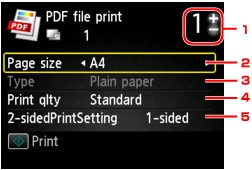
Number of copies
Use the + or - button to specify the number of copies.
Page size
Select the page size depending on the loaded paper.
Type (Media type)
The paper type is set to Plain paper.
Print qlty (Print quality)
Specify the print quality.
2-sidedPrintSetting
Select two-sided printing or single-sided printing.
When 2-sided is selected, you can select the orientation and the stapling side of the paper by pressing the right Function button.
 Note
NoteWhen the machine name, IJ Scan Utility, or My Image Garden is displayed in Created with on the Details screen, you can select 2-sided to print onto the both sides of a single sheet of paper.
Press the Color button.
The machine starts printing.
 Note
NoteYou can print up to 250 pages at a time. If you try to print more than 250 pages of a PDF file, The specified PDF file contains too many pages. The pages exceeding the number of printable pages will not be printed. Continue? is displayed on the LCD. To start printing, select Yes and press the OK button. If you need to print more than 250 pages of a PDF file, print them from a computer.
Depending on the PDF file, it may be printed rotated by 90 degrees.
If the document size is larger than the page size specified on the machine, the document will be printed at a reduced size. In this case, thin lines on the document may not be printed or images may be misaligned.
For some PDF files, an error message may be displayed before printing starts or while printing is in progress.
For details, see A Message Is Displayed.
Page top |