

This section describes dialing and sending faxes directly using the Numeric buttons.
 Important
ImportantIt may be possible that faxes will reach unintended recipients due to the misdialing or incorrect registration of fax/telephone numbers. When you send important documents, it is recommended that you send them after speaking on the telephone.
Make sure that the machine is turned on.
Press the FAX button.
The Fax standby screen is displayed.
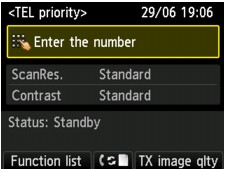
 Note
NoteIf you have not set up the machine for sending/receiving faxes yet, the message for setup is displayed on the LCD when you press the FAX button for the first time. When you set up for faxing, follow the procedure according to the instructions on the LCD.
Load documents on the platen glass or in the ADF.
 Important
ImportantWhen sending a double-sided document, load the document on the platen glass. Double-sided documents cannot be automatically scanned and sent from the ADF.
 Note
NoteFor details on the types, conditions of document, and how to load the document:
Adjust the scan contrast and resolution as necessary.
Adjust the scan contrast and resolution following the procedure below.
Press the right Function button.
The TX image quality settings screen is displayed.
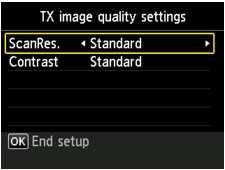
Use the 
 button to change the setting item and use the
button to change the setting item and use the 
 button to change the setting.
button to change the setting.
The following settings are selectable on ScanRes..
Suitable for text-only documents.
Suitable for fine-print documents.
Suitable for detailed illustration or fine-print quality documents.
If the recipient's fax machine is not compatible with Extra fine (300 x 300 dpi), the fax will be sent in the Standard or Fine resolution.
Suitable for photographs.
 Note
NoteWhen sending a color fax, documents are always scanned in the same resolution (200 x 200 dpi). The image quality (compression rate) is determined by which scan resolution is selected, except that Extra fine and Photo provide the same image quality.
Press the OK button.
The LCD returns to the Fax standby screen.
Use the Numeric buttons to dial the recipient's fax/telephone number.
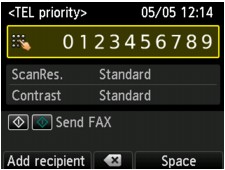
Use the following buttons to dial the recipient's fax/telephone number.
Enters the number.
Enters a space.
Deletes the last character you entered.
By pressing this button, you can add recipients registered to the coded speed dial.
 Sending the Same Document to Several Recipients (Sequential Broadcasting)
Sending the Same Document to Several Recipients (Sequential Broadcasting)
Press the Color button for color transmission, or the Black button for black & white transmission.
The machine starts scanning the document.
 Important
ImportantColor transmission is available only when the recipient's fax machine supports color faxing.
Do not open the document cover until scanning is completed.
Start sending.
If you load the document in the ADF:
The machine scans the document automatically and starts sending the fax.
 Note
NoteTo cancel a fax transmission, press the Stop button. To cancel a fax transmission while it is in progress, press the Stop button, then follow the instructions on the LCD.
If documents remain in the ADF after the Stop button is pressed while scanning is in progress, Document in ADF. Select  to eject document. is displayed on the LCD. By pressing the OK button, the remaining documents are automatically ejected.
to eject document. is displayed on the LCD. By pressing the OK button, the remaining documents are automatically ejected.
If you load the document on the platen glass:
The Placing documents (platen) screen appears on the LCD after scanning each sheet of document.
To send the scanned document, press the OK button to start sending it.
 Note
NoteTo send two or more pages, follow the message to load the next page, and press the Color or Black button. After scanning all pages, press the OK button to start sending.
To cancel sending the fax, press the Stop button.
 Note
NoteWhen your machine is connected to a PBX (Private Branch Exchange) system, refer to the operating instructions of the system for details on dialing the recipient's fax/telephone number.
In case the machine was not able to send a fax, such as when the recipient's line was busy, it has the function to automatically redial the number after a specified interval. Automatic redialing is enabled by default.
Unsent documents, such as those pending redial, are stored in the machine's memory. They are not stored in the case of a sending error.
Do not disconnect the power plug until all documents are sent. If you disconnect the power plug, all unsent documents stored in the machine's memory are lost.
Page top |