Front View
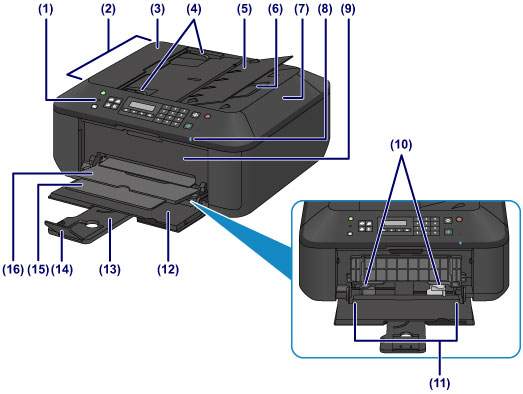
- (1) operation panel
-
Use to change the settings of the machine or to operate it.
- (2) ADF (Auto Document Feeder)
-
Load a document here. The documents loaded in the document tray are scanned automatically one sheet at a time.
- (3) document feeder cover
- Open when clearing jammed documents.
- (4) document guides
- Adjust these guides to match the width of document in the ADF.
- (5) document tray
- Open to load a document in the ADF. You can load two or more sheets of document of the same size and thickness. Load the document with the side you want to scan facing up.
- (6) document output slot
- Documents scanned from the ADF are delivered here.
- (7) document cover
- Open to load an original on the platen glass.
- (8) Wi-Fi lamp
-
Lights or flashes blue to indicate the wireless LAN status.
- Lights:
- Wireless LAN active is selected.
- Flashes:
- Printing or scanning over wireless LAN. Also flashes while configuring the wireless LAN connection.
- (9) paper output cover
- Open to replace the FINE cartridge or remove jammed paper inside the machine.
- (10) paper guides
- Align with both sides of the paper stack.
- (11) front tray
-
Load paper here. Two or more sheets of the same size and type of paper can be loaded at the same time, and fed automatically one sheet at a time.
- (12) front cover
- Open to load paper in the front tray.
- (13) paper support
- Extend to load paper in the front tray.
- (14) output tray extension
- Open to support ejected paper.
- (15) paper output support
- Extend to support ejected paper.
- (16) paper output tray
- Printed paper is ejected.

- (17) platen glass
- Load an original here.

