

Remove stains from the inside of the machine. If the inside of the machine becomes dirty, printed paper may get dirty, so we recommend performing cleaning regularly.
You need to prepare: a sheet of A4 or Letter-sized plain paper*
* Be sure to use a new piece of paper.
Make sure that the power is turned on and remove any paper from the front tray.
Prepare paper.
(1) Fold a single sheet of A4 or Letter-sized plain paper in half widthwise, then unfold the paper.
(2) Fold one side of the opened paper in another half, aligning the edge with the center crease, then unfold the paper.
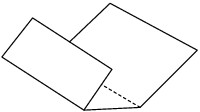
(3) Load only this sheet of paper in the front tray with the ridges of the creases facing up and the edge of the half with no crease facing away from you.

Open the output tray extension, open the paper output tray, then extend the paper output support.
Clean the inside of the machine.
(1) Press the Setup button.
The Setup menu screen will appear.
(2) Use the  or
or  button to select Maintenance, then press the OK button.
button to select Maintenance, then press the OK button.
(3) Use the  or
or  button to select Bottom cleaning, then press the OK button.
button to select Bottom cleaning, then press the OK button.
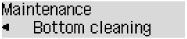
The paper cleans the inside of the machine as it feeds through the machine.
Check the folded parts of the ejected paper. If they are smudged with ink, perform Bottom Plate Cleaning again.
If the problem is not resolved after performing cleaning again, the protrusions inside the machine may be stained. Clean them according to instructions.
 Cleaning the Protrusions inside the Machine
Cleaning the Protrusions inside the Machine
 Note Note
|
Page top |