Using Useful Display Functions
You can display the multiple photos at once, specify the date (last modified date of data) to select photos, and switch the photo group.
 Viewing Multiple Photos to Select Photo
Viewing Multiple Photos to Select Photo
 Specifying Date to Select Photo
Specifying Date to Select Photo
Viewing Multiple Photos to Select Photo
The following screen is displayed by tapping  on the photo selection screen.
on the photo selection screen.
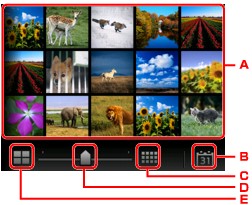
-
Tap the photo you want to print, the touch screen returns to single photo display.
-
Tap to display photo with specifying the date.
-
Tap to increase the display photos. (54 photos display)
-
Drag to switch the number of display photos to 6 photos, 15 photos, or 54 photos.
-
Tap to decrease the display photos. (6 photos display)
Specifying Date to Select Photo
The following screen is displayed by tapping  on the photo selection screen.
on the photo selection screen.
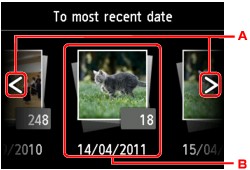
-
Tap to select the date (last modified date of data).
-
Tap the date to display.
The photos on date specified are displayed.
 Note
Note
-
The date is displayed according to the settings of Date display format in Device user settings under Device settings under Setup.
Zooming in on the Photo
The following screen is displayed by tapping  on the photo selection screen.
on the photo selection screen.
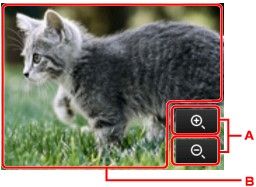
-
Tap to switch the display magnification.
-
Drag to move the display position.
Switching the Photo Group
 Note
Note
-
If more than 2,000 photo data are saved on the memory card, the photo data is split by group per 2,000 photos in reverse chronological order (date last modified) automatically.
The following screen is displayed by tapping  on the photo selection screen.
on the photo selection screen.
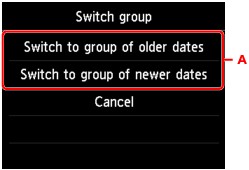
-
Tap to switch the photo gruop.


