Copying Photos
You can scan printed photos and print them all at one time.
-
Flick the HOME screen, then tap
 Advanced print.
Advanced print. -
Tap Photo copy.
-
Confirm the on-screen instructions, then tap OK.
-
Load the printed photo on the platen glass following the on-screen instructions, then tap OK.
 Note
Note-
For details on loading photos on the platen glass:
When scanning is complete, the print settings confirmation screen is displayed.
-
-
Specify the settings as necessary.
Flick to display setting items, then tap the setting item to display the settings. Tap to specify the setting.
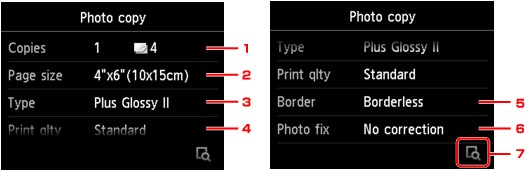
 Note
Note-
Depending on the setting item, some settings cannot be specified in combination with the setting of other setting items. If the setting cannot be specified in combination is selected,
 and Error details are displayed on the touch screen. In this case, tap
and Error details are displayed on the touch screen. In this case, tap  on the upper left on the touch screen to confirm the message, then change the setting.
on the upper left on the touch screen to confirm the message, then change the setting.
-
Copies
Specifies the number of copies.
-
Page size
Select the page size of the loaded paper.
-
Type (Media type)
Select the media type of the loaded paper.
-
Print qlty (Print quality)
Select print quality according to the original.
-
Border (Bordered/Borderless print)
Select bordered or borderless print.
-
Photo fix
Select No correction, Auto photo fix, or Fade restoration.
 Note
Note-
When No correction is selected, the machine prints the scanned image without correction.
-
When Auto photo fix is selected, the machine corrects the scanned image automatically.
-
When Fade restoration is selected, the machine corrects the scanned image that have faded over time.
-
-
By tapping, you can preview an image of the printout on the preview screen. Flick the photo to change the display.
 Note
Note-
If
 appears on the photo, the printed photo may not be scanned properly. Rescan the printed photo.
appears on the photo, the printed photo may not be scanned properly. Rescan the printed photo.
-
-
Touch the Color button for color copying, or the Black button for black & white copying.
The machine starts printing.
 Note
Note-
If the printed photo was not scanned properly, the confirmation screen asking you if you continue printing is displayed. By tapping Yes, the machine starts printing. If you rescan the photo, tap No and scan the photo again.
-



