About ECO settings
This setting allows you to use automatic duplex printing as a default to save paper and to turn the machine on/off automatically to save electricity.
Using Duplex Printing
Follow the procedure below to use duplex printing.
-
Select
 ECO settings on the HOME screen.
ECO settings on the HOME screen. -
Select
 Two-sided printing setting, then press the OK button.
Two-sided printing setting, then press the OK button. -
Use the

 button to change the setting item, use the
button to change the setting item, use the 
 button to change the setting, then use the OK button to confirm the selection.
button to change the setting, then use the OK button to confirm the selection.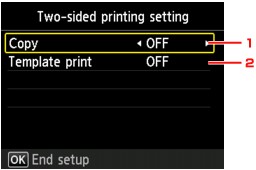
-
Copy
Sets two-sided copying as a default.
-
Template print
Sets two-sided printing of template forms on the machine as a default.
 Note
Note-
When duplex printing is selected, the
 icon is displayed on each menu of the HOME screen or on the setting items for duplex printing on each print setting screen.
icon is displayed on each menu of the HOME screen or on the setting items for duplex printing on each print setting screen.
-
-
Using Power Saving Function
Follow the procedure below to use power saving function.
-
Select
 ECO settings on the HOME screen.
ECO settings on the HOME screen. -
Select
 Energy saving settings, then press the OK button.
Energy saving settings, then press the OK button. -
Use the

 button to change the setting item, use the
button to change the setting item, use the 
 button to change the setting, then use the OK button to confirm the selection.
button to change the setting, then use the OK button to confirm the selection.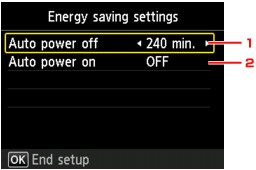
-
Auto power off
Specifies the length of time to turn the machine off automatically when no operation is made or no printing data is sent to the machine.
 Note
Note-
The Auto power off setting is invalid when using the machine via a network and the network connection is enabled.
You can check the connection status from WLAN setting list in Confirm LAN settings under LAN settings.
-
-
Auto power on
Selecting ON enables the machine to turn on automatically when a scanning command from a computer or printing data is sent to the machine.
-


