

* All lamps on the operation panel are shown lit in the illustration below for explanatory purposes.
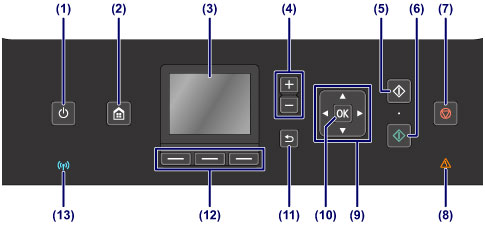
(1) ON button/POWER lamp
Turns the power on or off. Lights white after flashing when the power is turned on. Before turning on the power, make sure that the document cover is closed.
 Turning the Machine On and Off
Turning the Machine On and Off
(2) HOME button
Used to display the HOME screen.
(3) LCD (Liquid Crystal Display)
Displays messages, menu items, and the operational status.
 Confirming that the Power Is On
Confirming that the Power Is On
(4) + - buttons
Specifies the number of copies to copy or print.
(5) Black button
Starts black & white copying, scanning, etc.
(6) Color button
Starts color printing, copying, scanning, etc.
(7) Stop button
Cancels operation when print, copy, or scan job is in progress.
(8) Alarm lamp
Lights or flashes orange when an error occurs, such as paper-out or ink-out.
(9)  ,
,  ,
,  , and
, and  buttons
buttons
Used to select a menu or setting item.
(10) OK button
Finalizes the selection of a menu or setting item.
Resolves an error when printing is in progress or resumes the machine's normal operation after removing jammed paper.
(11) Back button
Returns the LCD to the previous screen.
(12) Function buttons
Used to select menus on the HOME screen or select a function menu displayed at the bottom of the LCD.
(13) Wi-Fi lamp
Lights or flashes blue to indicate the wireless LAN status.
Lights:
Wireless LAN active is selected.
Flashes:
Printing or scanning over wireless LAN. Also flashes while configuring the wireless LAN connection.
Page top |