

You can use the machine to make copies or scan originals without a computer.
You can also make good use of the various functions of the machine using the operation panel starting from the HOME screen on the LCD.
The HOME screen consists of three screens. You can use the  or
or  button (A) to switch between them. Each screen provides menus for making copies, scanning originals, etc.
button (A) to switch between them. Each screen provides menus for making copies, scanning originals, etc.
To select a menu on each screen, use the left, center, or right Function button (B).
On the menu screen or settings screen, use the  ,
,  ,
,  , or
, or  button (C) to select an item or option, then press the OK button (D) to proceed with the procedure.
button (C) to select an item or option, then press the OK button (D) to proceed with the procedure.
To return to the previous screen, press the Back button (E).
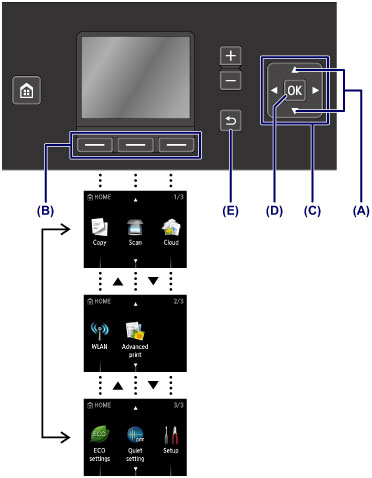
When you select a menu on the HOME screen, function menus (F) will appear where required at the bottom of the screen. Pressing a corresponding Function button (G), (H), or (I) displays its function, such as a settings screen.
The number of function menus and their contents vary depending on the screen. Check the function menus displayed at the bottom of the screen, then select the one desired.
Example: The screen in Scan
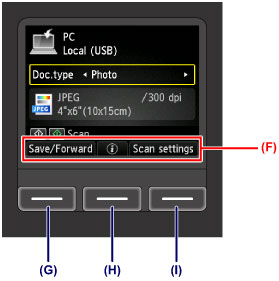
(G) Press the left Function button to select Save/Forward. The screen for selecting destinations to save or forward the scanned photo data will appear.
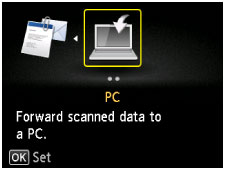
(H) Press the center Function button. The Document setting screen will appear.
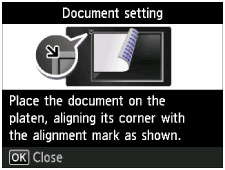
(I) Press the right Function button to select Scan settings. The scan settings screen will appear.
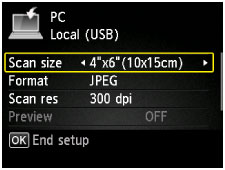
Page top |