Rejecting Fax Reception
You can set the machine to reject faxes with no sender information or those from specific senders.
Select one of the following conditions to reject faxes.
-
Faxes with no caller identification.
-
Faxes from senders not registered in the machine's directory.
-
Faxes from senders registered in the machine as rejected numbers.
Select a fax rejection condition following the procedure below.
-
Press the Setup button.
The Setup menu screen is displayed.
-
Use the

 button to select Fax settings, then press the OK button.
button to select Fax settings, then press the OK button. -
Use the

 button to select Security control, then press the OK button.
button to select Security control, then press the OK button. -
Use the

 button to select FAX RX reject, then press the OK button.
button to select FAX RX reject, then press the OK button. -
Use the

 button to select ON, then press the OK button.
button to select ON, then press the OK button. -
Use the

 button to select the fax rejection condition, then press the OK button.
button to select the fax rejection condition, then press the OK button.- No sender info.
-
Rejects faxes with no caller identification.
- Not in directory
-
Rejects faxes from the senders not registered in the machine's directory.
- Rejected numbers
-
Rejects faxes from the senders registered in the machine as rejected numbers.
-
For details on how to register the rejected number, see Registering the Rejected Number.
 Note
Note
-
The * (asterisk) on the LCD indicates the current setting.
-
When the machine rejects reception, Reception rejected is displayed on The Fax standby screen.
-
Faxes with no caller identification are also rejected when the setting other than No sender info. is selected.
Registering the Rejected Number
Register the rejected number following the procedure below.
-
When the confirmation screen to register the rejected number is displayed, use the

 button to select Yes, then press the OK button.
button to select Yes, then press the OK button. -
Use the

 button to select a registration number, then press the OK button.
button to select a registration number, then press the OK button. -
Use the

 button to select a registration method, then press the OK button.
button to select a registration method, then press the OK button.Register the rejected number depending on the registration method.
-
From call log (OUT)
When you select this registration method, the screen to select the fax/telephone number from the outgoing call logs is displayed.
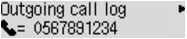
-
Use the

 button to select a fax/telephone number, then press the OK button.
button to select a fax/telephone number, then press the OK button. -
Press the OK button again.
-
-
From call log (IN)
When you select this registration method, the screen to select the fax/telephone number or the name from the incoming call logs is displayed.
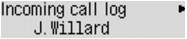
-
Use the

 button to select a fax/telephone number or a name, then press the OK button.
button to select a fax/telephone number or a name, then press the OK button. -
Press the OK button again.
 Note
Note-
This registration method may not be available depending on the country or region of purchase.
-
-
Direct entry
When you select this registration method, the screen to register the fax/telephone number is displayed.
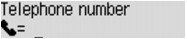
Use the Numeric buttons to enter the fax/telephone number you want to register, then press the OK button.
-
 Note
Note
-
To register another rejected number, use the

 button to select another registration number, then register the rejected number.
button to select another registration number, then register the rejected number.You can register up to 10 rejected numbers.
-
To return to the Fax standby screen, press the FAX button.
-
You can print the list of rejected numbers (REJECTED NUMBER LIST).
-
To change the registered rejected number, display the screen to register the fax/telephone number in the same operation, change rejected number, then press the OK button.
-
To delete the registered rejected number, display the screen to register the fax/telephone number in the same operation, press the Back button repeatedly to delete the rejected number, then press the OK button.
-
You can register the rejected number in Rejected numbers in TEL no. registration under Fax settings.


