Setting the Sender Information
You can set the sender information such as date/time, unit name, and unit fax/telephone number.
 Setting Daylight Saving Time (Summer Time)
Setting Daylight Saving Time (Summer Time)
About the Sender Information
If the unit name and unit fax/telephone number are registered, they are printed with date and time as sender information on the recipient's fax.
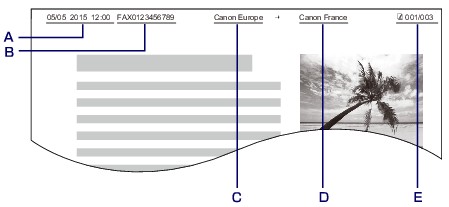
-
Date and time of transmission
-
Unit fax/telephone number
-
Unit name
-
The registered recipient's name is printed when sending faxes.
-
Page number
 Note
Note
-
You can print USER'S DATA LIST to confirm the sender information you have registered.
-
When sending faxes in black & white, you can select whether to print the sender information inside or outside the image area.
Specify the setting on TTI position in Adv. FAX settings under Fax settings.
-
You can select the date print format from three formats: YYYY/MM/DD, MM/DD/YYYY, and DD/MM/YYYY.
Select the date print format on Date display format under Dev. user settings.
Setting the Date and Time
This section describes the procedure to set the date and time.
-
Press the Setup button.
The Setup menu screen is displayed.
-
Use the

 button to select Device settings, then press the OK button.
button to select Device settings, then press the OK button. -
Use the

 button to select Dev. user settings, then press the OK button.
button to select Dev. user settings, then press the OK button. -
Use the

 button to select Date/time setting, then press the OK button.
button to select Date/time setting, then press the OK button. -
Set the date and time.
Use the

 button to move the cursor under the desired position, then use the Numeric buttons to enter the date and time.
button to move the cursor under the desired position, then use the Numeric buttons to enter the date and time.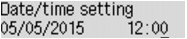
Enter the date and time in 24-hour format.
Enter only the last two digits of the year.
-
Press the OK button.
-
Press the FAX button to return to the Fax standby screen.
Setting Daylight Saving Time (Summer Time)
Some countries adopt the daylight saving time (summer time) system that shifts the clock time forward at certain periods of the year.
You can set your machine to automatically change the time by registering the date and time that daylight saving time (summer time) begins and ends.
 Important
Important
-
Not all the latest information of all countries or regions is applied for DST setting by default. You need to change the default setting according to the latest information of your country or region.
 Note
Note
-
This setting may not be available depending on the country or region of purchase.
-
Press the Setup button.
The Setup menu screen is displayed.
-
Use the

 button to select Device settings, then press the OK button.
button to select Device settings, then press the OK button. -
Use the

 button to select Dev. user settings, then press the OK button.
button to select Dev. user settings, then press the OK button. -
Use the

 button to select DST setting, then press the OK button.
button to select DST setting, then press the OK button. -
Use the

 button to select ON, then press the OK button.
button to select ON, then press the OK button.To disable summer time, select OFF.
-
Set the date and time when summer time starts.
-
Use the

 button to select Start date/time, then press the OK button.
button to select Start date/time, then press the OK button. -
Make sure that Set month is selected, then press the OK button.
-
Use the

 button to select the month when summer time starts, then press the OK button.
button to select the month when summer time starts, then press the OK button. -
Make sure that Set week is selected, then press the OK button.
-
Use the

 button to select the week when summer time starts, then press the OK button.
button to select the week when summer time starts, then press the OK button. -
Make sure that Set day of week is selected, then press the OK button.
-
Use the

 button to select the day of the week when summer time starts, then press the OK button.
button to select the day of the week when summer time starts, then press the OK button. -
Make sure that Set shift time is selected, then press the OK button.
-
Use the

 button to move the cursor under the desired position, use the Numeric buttons to enter the time (in 24-hour format) when summer time starts, then press the OK button.
button to move the cursor under the desired position, use the Numeric buttons to enter the time (in 24-hour format) when summer time starts, then press the OK button.Precede single digits with a zero.
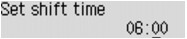
-
-
Set the date and time when summer time ends.
-
Use the

 button to select End date/time, then press the OK button.
button to select End date/time, then press the OK button. -
Make sure that Set month is selected, then press the OK button.
-
Use the

 button to select the month when summer time ends, then press the OK button.
button to select the month when summer time ends, then press the OK button. -
Make sure that Set week is selected, then press the OK button.
-
Use the

 button to select the week when summer time ends, then press the OK button.
button to select the week when summer time ends, then press the OK button. -
Make sure that Set day of week is selected, then press the OK button.
-
Use the

 button to select the day of the week when summer time ends, then press the OK button.
button to select the day of the week when summer time ends, then press the OK button. -
Make sure that Set shift time is selected, then press the OK button.
-
Use the

 button to move the cursor under the desired position, use the Numeric buttons to enter the time (in 24-hour format) when summer time ends, then press the OK button.
button to move the cursor under the desired position, use the Numeric buttons to enter the time (in 24-hour format) when summer time ends, then press the OK button.Precede single digits with a zero.
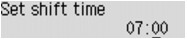
-
-
Press the FAX button to return to the Fax standby screen.
Registering User Information
This section describes the procedure to register the user information.
 Note
Note
-
Before sending a fax, be sure to enter your name and fax/telephone number in Unit TEL no. registr. and Unit name registr. on the FAX user settings screen (for US only).
-
Press the Setup button.
The Setup menu screen is displayed.
-
Use the

 button to select Fax settings, then press the OK button.
button to select Fax settings, then press the OK button. -
Use the

 button to select FAX user settings, then press the OK button.
button to select FAX user settings, then press the OK button. -
Enter the unit fax/telephone number.
-
Make sure that Unit TEL no. registr. is selected, then press the OK button.
-
Use the Numeric buttons to enter the unit fax/telephone number.
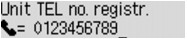
-
Press the OK button.
 Note
Note-
You can enter the fax/telephone number up to 20 digits, including spaces.
-
For details on how to enter or delete characters:
-
-
Enter the unit name.
-
Make sure that Unit name registr. is selected, then press the OK button.
-
Use the Numeric buttons to enter the unit name.
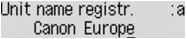
-
Press the OK button.
 Note
Note-
You can enter the name up to 24 characters, including spaces.
-
For details on how to enter or delete characters:
-
-
Press the FAX button to return to the Fax standby screen.

