Front View
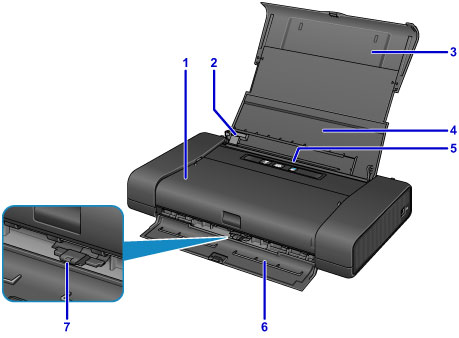
- (1) print head cover
- Open to replace an ink tank or remove jammed paper inside the printer.
- (2) paper guide
- Align with the left side of the paper stack.
- (3) paper support
- Pull out fully to support paper loaded on the rear tray.
- (4) rear tray cover
- Open to load paper in the rear tray.
- (5) rear tray
-
Load paper here. Two or more sheets of the same size and type of paper can be loaded at the same time, and fed automatically one sheet at a time.
- (6) paper output slot cover
- Printed paper is ejected.
- (7) paper thickness lever
-
Switches the clearance between the print head and the loaded paper to match the media type.
Set to the left when printing on envelopes.
Set to the right when printing on paper other than envelopes.
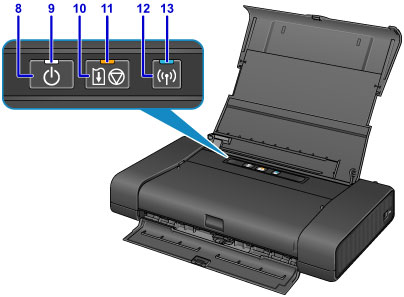
- * All lamps are shown lit in the above figure for explanatory purposes.
- (8) ON button
-
Turns the power on or off.
- (9) POWER lamp
- Lights after flashing when the power is turned on.
 Note
Note
-
You can check the status of the printer by the POWER and Alarm lamps.
- POWER lamp is off: The power is off.
- POWER lamp lights: The printer is ready to print.
- POWER lamp flashes: The printer is getting ready to print, or printing is in progress.
- Alarm lamp flashes: An error has occurred and the printer is not ready to print.
- POWER lamp flashes and Alarm lamp flashes alternately: An error that requires contacting the service center may have occurred.
- (10) RESUME/CANCEL button
- Cancels a print job in progress. Holding this button down lets you select maintenance options or printer settings.
- (11) Alarm lamp
- Lights or flashes when an error occurs. When performing printer maintenance or printer settings, options can be selected according to the number of flashes.
- (12) Wi-Fi button
- Hold down to automatically set up the wireless LAN connection.
- (13) Wi-Fi lamp
-
Lights or flashes to indicate the wireless LAN status.
- Lights:
- Wireless LAN connection is enabled.
- Flashes:
- Printing over wireless LAN. Also flashes while configuring the wireless LAN connection.

