Loading Plain Paper / Photo Paper
You can load plain paper or photo paper.
 Important
Important
- If you cut plain paper into small size such as 4" x 6" (10 x 15 cm) or 5" x 7" (13 x 18 cm) to perform trial print, it can cause paper jams.
 Note
Note
-
We recommend Canon genuine photo paper for printing photos.
For details on the Canon genuine paper, see Media Types You Can Use.
- You can use general copy paper.
- For the page size and paper weight you can use for this printer, see Media Types You Can Use.
- For loading envelopes, see Loading Envelopes.
-
Prepare paper.
Align the edges of paper. If paper is curled, flatten it.
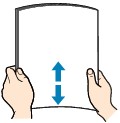
 Note
Note- Align the edges of paper neatly before loading. Loading paper without aligning the edges may cause paper jams.
-
If paper is curled, hold the curled corners and gently bend them in the opposite direction until the paper becomes completely flat.
For details on how to flatten curled paper, see "Load the paper after correcting its curl." in Paper Is Smudged/Printed Surface Is Scratched.
-
Open the rear tray cover (A).
The paper output slot cover will open automatically.
-
Pull out the paper support (B) until the arrow (
 ) mark is aligned with the arrow (
) mark is aligned with the arrow ( ) mark.
) mark.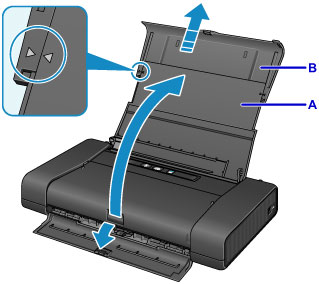
-
Slide the paper guide (C) to the left, and load the paper against the far right (D) of the rear tray WITH THE PRINT SIDE FACING YOU.
-
Slide the paper guide (C) to align it with the paper stack.
Do not slide the paper guide too hard against the paper. The paper may not be fed properly.

 Important
Important-
Always load paper in the portrait orientation (E). Loading paper in the landscape orientation (F) can cause paper jams.
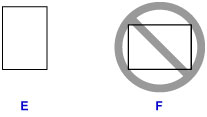
 Note
Note- If paper has print side (front or back), such as photo paper, load it with the whiter side (or glossy side) facing you.
-
Keep the paper stack height below the tab (G) of the paper guide.
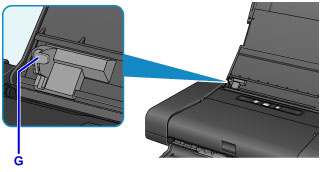
-
-
Set the paper thickness lever (H) to the right.
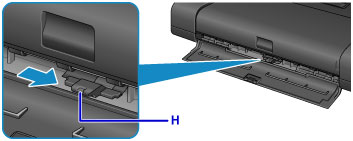
 Note
Note- If the corners or edges of the paper are smudged, try to print with the paper thickness lever set to the left. It may improve print quality. Reset the paper thickness lever to the right when you finish printing.
 Note
Note
- When printing, select the size and type of the loaded paper on the print settings screen of the printer driver.

