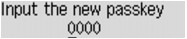Bluetooth settings Screen
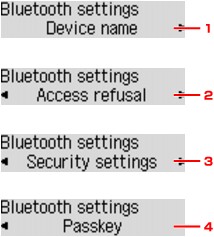
-
Displays the device name of the printer to which the Bluetooth unit is attached.
-
Selecting ON will disable searching of this printer by a Bluetooth-compatible device.
-
Select Enable and then specify the security mode to activate the passkey set on the Passkey screen.
-
You can change the passkey. The passkey refers to an identification number to be determined. It is used to prevent unwanted access from other Bluetooth devices. The initial value is set to "0000".
Device name Screen
Allows you to set the device name of the printer on a Bluetooth device.
When you select MX530 series-2, the printer name displayed on the Bluetooth device is Canon MX530 series-2.
The initial value is set to MX530 series-1.
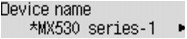
Access refusal Screen
When you search from a Bluetooth device, you can enable or disable the display of the printer name.
-
ON
Disables searching from a Bluetooth device.
-
OFF (Default setting)
Enables searching and printing from a Bluetooth device.
Security settings Screen
-
Enable
Selecting Enable allows you to choose either of the security modes below.
-
Mode 3 (recommend)
This mode is activated on link level enforced security.
The passkey will be required when a Bluetooth device communicates with the printer. Normally select this mode.
-
Mode 2
This mode is activated on service level enforced security.
The passkey will be required when printing through the Bluetooth communication.
After setting the security mode, we recommend making a trial print through Bluetooth communication. If printing does not start, change the security mode and try again.
Setting a passkey will prevent unwanted access from other Bluetooth devices. You can change the passkey on the Passkey screen.
-
-
Disable (Default setting)
When you register the printer, you are not required to input a passkey.
Passkey Screen
When you select Enable on the Security settings screen, you are required to set a passkey to register the printer on other Bluetooth devices.
After you change the passkey, you may be asked to input the passkey on the Bluetooth devices you were able to print from before the passkey was changed. In this case, input the new passkey.