Reducing or Enlarging a Copy
You can specify the magnification optionally or select the preset-ratio copying or fit-to-page copying.
In the copy mode, press the Menu button, use the 
 button to select Enlarge/Reduce, then press the OK button.
button to select Enlarge/Reduce, then press the OK button.
Use the 
 button to select the reduction/enlargement method, then press the OK button.
button to select the reduction/enlargement method, then press the OK button.
Ex:
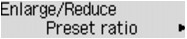
 Note
Note
-
Some of the reduction/enlargement methods are not available depending on the copy menu.
-
Preset ratio
You can select one of the preset ratios to reduce or enlarge copies.
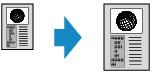
Use the

 button to select a preset ratio to match the size of your original document and printing paper, then press the OK button.
button to select a preset ratio to match the size of your original document and printing paper, then press the OK button. -
Magnification
You can specify the copy ratio as a percentage to reduce or enlarge copies.
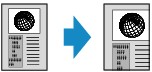
Use the
 (-)
(-)  (+) button or the Numeric buttons to specify the reduction or enlargement ratio (25 - 400%), then press the OK button.
(+) button or the Numeric buttons to specify the reduction or enlargement ratio (25 - 400%), then press the OK button. Note
Note-
Press and hold the
 (-)
(-)  (+) button to quickly advance through the ratios. For details, see Key repeat.
(+) button to quickly advance through the ratios. For details, see Key repeat.
-
-
Fit to page
The machine automatically reduces or enlarges the image to fit the page size.
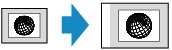
 Note
Note-
When you select Fit to page, the size of your original document may not be detected correctly depending on the original. In this case, select Preset ratio or Magnification.
-
When Fit to page is selected, load the original on the platen glass.
-

