

Clean the print head if lines are missing or if horizontal white streaks are present in the printed nozzle check pattern. Cleaning unclogs the nozzles and restores the print head condition. Cleaning the print head consumes ink, so clean the print head only when necessary.
You need to prepare: a sheet of A4 or Letter-sized plain paper
Make sure that the power is turned on.
Make sure that one or more sheets of A4 or Letter-sized plain paper are loaded in the cassette (lower).
Open the paper output tray.
(1) Holding both sides of the paper output tray, gently open it.
The output tray extension will open automatically when the paper output tray is opened.
(2) Extend the paper output support.
 Important Important
|
Clean the print head.
(1) Flick the HOME screen, then tap  Setup.
Setup.
The setup menu screen will appear.
(2) Tap  Maintenance.
Maintenance.
The Maintenance screen will appear.
(3) Tap Cleaning.
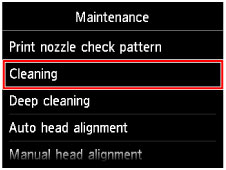
The confirmation screen will appear.
(4) Tap Yes.
The machine starts cleaning the print head.
Do not perform any other operations until the machine completes the cleaning of the print head. This takes about 2 to 3 minutes.
The pattern print confirmation screen will appear.
(5) Tap Yes.
The nozzle check pattern will be printed.
Examine the nozzle check pattern.
 Examining the Nozzle Check Pattern
Examining the Nozzle Check Pattern
 Note Note
|
Page top |