

If print quality does not improve by the standard cleaning of the print head, clean the print head deeply. Cleaning the print head deeply consumes more ink than the standard cleaning of the print head, so clean the print head deeply only when necessary.
You need to prepare: a sheet of A4 or Letter-sized plain paper
Make sure that the power is turned on.
Make sure that one or more sheets of A4 or Letter-sized plain paper are loaded in the cassette (lower).
Open the paper output tray.
(1) Holding both sides of the paper output tray, gently open it.
The output tray extension will open automatically when the paper output tray is opened.
(2) Extend the paper output support.
 Important Important
|
Clean the print head deeply.
(1) Flick the HOME screen, then tap  Setup.
Setup.
The setup menu screen will appear.
(2) Tap  Maintenance.
Maintenance.
The Maintenance screen will appear.
(3) Tap Deep cleaning.
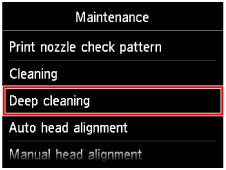
The confirmation screen will appear.
(4) Tap Yes.
The machine starts cleaning the print head deeply.
Do not perform any other operations until the machine completes the deep cleaning of the print head. This takes about 2 to 3 minutes.
The pattern print confirmation screen will appear.
(5) Tap Yes.
The nozzle check pattern will be printed.
(6) When the completion message appears, tap OK.
The screen will return to the Maintenance screen.
Examine the nozzle check pattern.
 Examining the Nozzle Check Pattern
Examining the Nozzle Check Pattern
If a particular color is not printed properly, replace the ink tank of that color.
If the problem is not resolved, turn off the power and clean the print head deeply again after 24 hours.
If the problem is still not resolved, the print head may be damaged. Contact the service center.
 Note Note
|
Page top |