Cleaning the Paper Feed Roller
If the paper feed roller is dirty or paper powder is attached to it, paper may not be fed properly.
In this case, clean the paper feed roller. Cleaning will wear out the paper feed roller, so perform this only when necessary.
You need to prepare: three sheets of A4 or Letter-sized plain paper
-
Make sure that the power is turned on.
-
Press the Setup button, use the
 or
or  button to select Maintenance, then press the OK button.
button to select Maintenance, then press the OK button. -
Use the
 or
or  button to select Roller cleaning, then press the OK button.
button to select Roller cleaning, then press the OK button.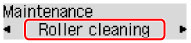
-
Remove any paper from the cassette.
 Note
Note- If a message is displayed on the screen after inserting the cassette into the printer, press the OK button.
-
Use the
 or
or  button to select the paper source to clean (Cassette 1 or Cassette 2), then press the OK button.
button to select the paper source to clean (Cassette 1 or Cassette 2), then press the OK button.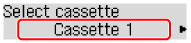
The paper feed roller will rotate as it is cleaned.
-
Make sure that the paper feed roller has stopped rotating, then load three sheets of A4 or Letter-sized plain paper in the paper source you selected in step 5.
After inserting the cassette into the printer, the paper information registration screen is displayed on the LCD. Select A4 or Letter for Size: and Plain paper for Type:, then press the OK button.
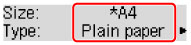
-
Extend the output tray extension, then open the paper output support.
-
Press the OK button again.
The printer starts cleaning. The cleaning will be complete when the paper is ejected.
-
Press the Back button to exit.
If the problem is not resolved after cleaning the paper feed roller, contact the service center.

