LCD and Operation Panel
Pressing the Setup button (A) on the operation panel shows the Setup menu screen to select various functions or settings.
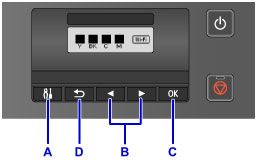
Selecting a Menu or Setting Item
On the menu screen or settings screen, use the  or
or  button (B) to select an item or option, then press the OK button (C) to proceed with the procedure.
button (B) to select an item or option, then press the OK button (C) to proceed with the procedure.
To return to the previous screen, press the Back button (D).
Example: Changing the automatic paper source switching setting for the cassettes.
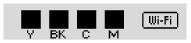
Press the Setup button (A) in the standby screen.
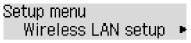
Use the  or
or  button (B) to select Device settings.
button (B) to select Device settings.
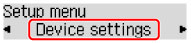
Press the OK button (C).
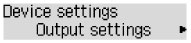
Use the  or
or  button (B) to select Cassette settings.
button (B) to select Cassette settings.
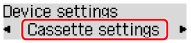
Press the OK button (C).
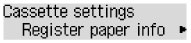
Use the  or
or  button (B) to select Auto feed switch.
button (B) to select Auto feed switch.
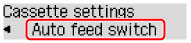
Press the OK button (C).
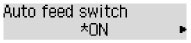
Use the  or
or  button (B) to change the setting, then press the OK button (C).
button (B) to change the setting, then press the OK button (C).

