Cleaning the Print Head Deeply
If print quality does not improve by the standard cleaning of the print head, clean the print head deeply. Cleaning the print head deeply consumes more ink than the standard cleaning of the print head, so clean the print head deeply only when necessary.
 Note
Note
-
You can also clean the print head deeply using the computer. When using the computer, select the ink group to clean, then start the deep cleaning.
- When cleaning the print head deeply using the operation panel, the print head of all ink colors are cleaned.
-
Make sure that the power is turned on.
-
Press the Setup button, use the
 or
or  button to select Maintenance, then press the OK button.
button to select Maintenance, then press the OK button. -
Use the
 or
or  button to select Deep cleaning, then press the OK button.
button to select Deep cleaning, then press the OK button.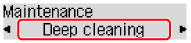
The printer starts cleaning the print head deeply.
Do not perform any other operations until the printer completes the deep cleaning of the print head. This takes about 2 to 3 minutes.
-
Check the print head condition.
To check the print head condition, print the nozzle check pattern.
If the problem is not resolved, turn off the power and clean the print head deeply again after 24 hours.
If the problem is still not resolved, the print head may be damaged. Contact the service center.

