A Message Is Displayed
This section describes some of the errors or messages.
 Note
Note
-
A Support Code (error number) is displayed on the computer for some error or message. For details on errors with Support Codes, refer to List of Support Code for Error.
 The Inkjet Printer/Scanner/Fax Extended Survey Program Icon Appears
The Inkjet Printer/Scanner/Fax Extended Survey Program Icon Appears

If the Inkjet Printer/Scanner/Fax Extended Survey Program is installed, the printer and application software usage information is scheduled to be sent every month for about ten years. The Inkjet Printer/Scanner/Fax Extended Survey Program icon appears in the Dock when it is time to send the printer usage information.
Read the instructions on the screen after clicking the icon, then follow the procedure below.
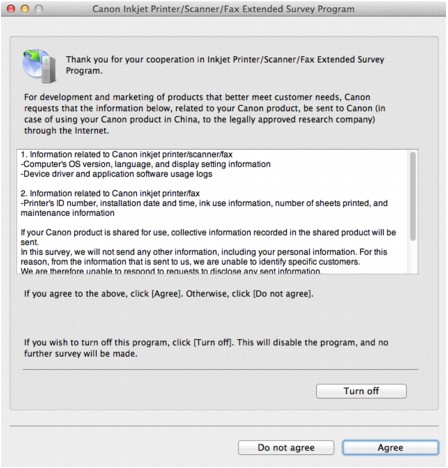
-
If you agree to participate in the survey program:
Click Agree, then follow the on-screen instructions. The printer usage information will be sent via the Internet. If you have followed the on-screen instructions, the information will be sent automatically from the second time onward and the confirmation screen will not be displayed again.
 Note
Note-
If you deselect the Send automatically from the next time check box, the information will not be sent automatically from the second time onward and the Inkjet Printer/Scanner/Fax Extended Survey Program icon will appear in the Dock at the time of the next survey.
-
-
If you do not agree to participate in the survey program:
Click Do not agree. The confirmation screen will be closed, and the survey at that time is skipped. The confirmation screen will be displayed again one month later.
-
To stop sending the information:
Click Turn off. The Inkjet Printer/Scanner/Fax Extended Survey Program is stopped, and the information will not be sent. To resume the survey, see Changing the setting:.
-
To uninstall the Inkjet Printer/Scanner/Fax Extended Survey Program:
-
Stop the Inkjet Printer/Scanner/Fax Extended Survey Program.
-
Select Applications from the Go menu of Finder, and double-click the Canon Utilities folder, then the Inkjet Extended Survey Program folder.
-
Place the Canon Inkjet Printer/Scanner/Fax Extended Survey Program.app file into the Trash.
-
Restart the computer.
Empty the Trash and restart your computer.
-
-
Changing the setting:
To display the confirmation screen every time the printer usage information is sent or to resume surveying, follow the procedure below.
-
Select Applications from the Go menu of Finder, and double-click the Canon Utilities folder, then the Inkjet Extended Survey Program folder.
-
Double-click the Canon Inkjet Printer/Scanner/Fax Extended Survey Program icon.
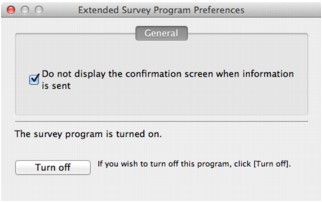
-
Do not display the confirmation screen when information is sent:
If the check box is selected, the information will be sent automatically.
If the check box is not selected, the Inkjet Printer/Scanner/Fax Extended Survey Program icon will appear in the Dock at the time of the next survey. Click the icon, then follow the on-screen instructions.
-
Turn off/Turn on button:
Click the Turn off button to stop the Inkjet Printer/Scanner/Fax Extended Survey Program.
Click the Turn on button to restart the Inkjet Printer/Scanner/Fax Extended Survey Program.
-
-


