

 No Printing Results
No Printing Results
 Printing Is Blurred
Printing Is Blurred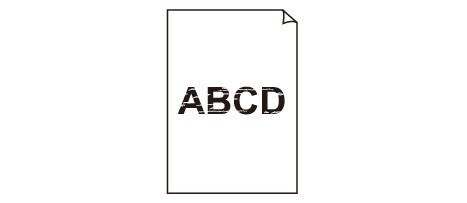

 Colors Are Wrong
Colors Are Wrong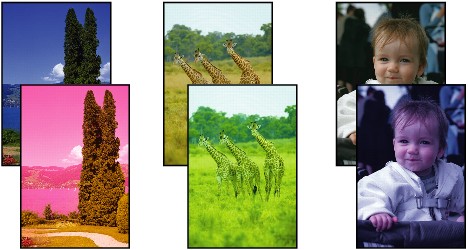

 White Streaks
White Streaks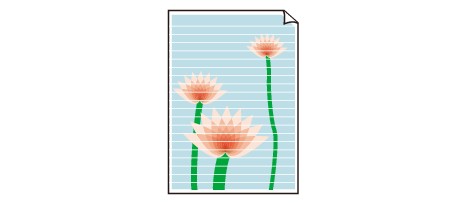
Check 1: Did you confirm the paper and print quality settings?
Check 2: Check the status of ink tanks. Replace the ink tank if the ink has run out.
Check 3: Print the Nozzle Check Pattern and perform any necessary maintenance operations such as Print Head Cleaning.
Print the Nozzle Check Pattern to determine whether the ink ejects properly from the print head nozzles.
Refer to When Printing Becomes Faint or Colors Are Incorrect for the Nozzle Check Pattern printing, Print Head Cleaning, Print Head Deep Cleaning, and System Cleaning.
If the Nozzle Check Pattern is not printed correctly:
Check to see if a particular color's ink tank is not empty.
If the Nozzle Check Pattern is not printed correctly though ink is sufficient, perform the Print Head Cleaning and try printing the Nozzle Check Pattern again.
If the problem is not resolved after performing the Print Head Cleaning twice:
Perform the Print Head Deep Cleaning.
If the problem is not resolved after performing the Print Head Deep Cleaning twice:
Perform the System Cleaning manually.
If the problem is not resolved after performing the System Cleaning manually, perform the Print Head Deep Cleaning after 24 hours. If the problem is not resolved yet, the print head may be damaged. Contact the service center.
Check 4: When using paper with one printable surface, make sure that the paper is loaded with the printable side facing down.
Printing on the wrong side of such paper may cause unclear prints or prints with reduced quality.
Refer to the instruction manual supplied with the paper for detailed information on the printable side.
Page top |