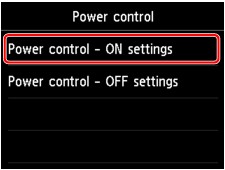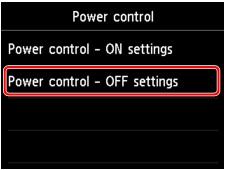About ECO settings
This setting allows you to use automatic duplex printing as a default to save paper and to turn the machine on/off automatically to save electricity.
 Turning on/off the machine automatically
Turning on/off the machine automatically
 Important
Important
-
Depending on the setting item, authentication by the administrator password is required.
 About the Machine Administration
About the Machine AdministrationIf you do not know the administrator password, ask the administrator of the machine you are using.
Using Duplex Printing
Follow the procedure below to use duplex printing.
-
Flick the HOME screen, then tap
 ECO settings.
ECO settings. -
Tap Two-sided printing setting.
-
Specify the settings as necessary.
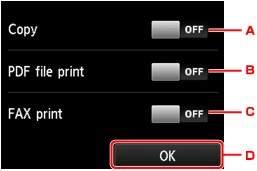
-
Tap to select two-sided copying as a default.
-
Tap to select duplex printing PDF files saved on a USB flash drive as a default.
-
Tap to select two-sided printing of sent/received faxes, reports, or lists as a default.
-
Tap to specify the print settings.
 Note
Note-
When duplex printing is selected, the
 icon is displayed on each menu of the HOME screen or on the setting items for duplex printing on each print setting screen.
icon is displayed on each menu of the HOME screen or on the setting items for duplex printing on each print setting screen.
-
-
Turning on/off the machine automatically
Follow the procedure below to use power saving function.
-
Flick the HOME screen, then tap
 ECO settings.
ECO settings. -
Tap Power control.
-
Specify the settings as necessary.
- When you specify the time and day to turn the machine on:
-
Tap Power control - ON settings.
-
Tap ON on the displayed screen.
The screen below is displayed.
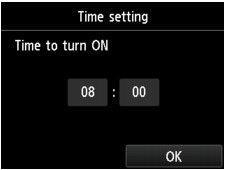
-
Tap the time.
The screen below is displayed.
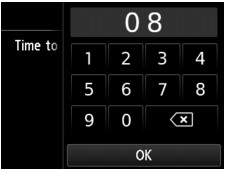
-
Tap the numbers to specify the time to turn the machine on.
You can specify the hour from 0 to 24 and specify the minute in increments of 10 minutes.
-
Tap OK to confirm the time to turn the machine on.
After confirming the time to turn the machine on, the screen to specify the day is displayed. Tap the day, tap Enable or Disable, then tap OK. The setting is valid on the day(s) you select Enable for.
- When you specify the time and day to turn the machine off:
-
Tap Power control - OFF settings.
-
Tap ON on the displayed screen.
The screen below is displayed.
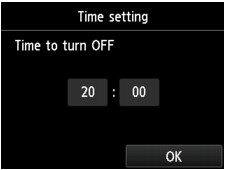
-
Tap the time.
The screen below is displayed.
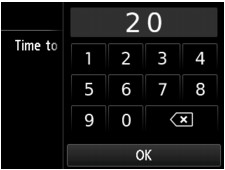
-
Tap the numbers to specify the time to turn the machine off.
You can specify the hour from 0 to 24 and specify the minute in increments of 10 minutes.
-
Tap OK to confirm the time to turn the machine off.
After confirming the time to turn the machine off, the screen to specify the day is displayed. Tap the day, tap Enable or Disable, then tap OK. The setting is valid on the day(s) you select Enable for.