Making Copies
This section describes the procedure to copy with Copy.
-
Select
 Copy on the HOME screen.
Copy on the HOME screen.The Copy standby screen is displayed.
-
Load the original document on the platen glass or in the ADF.
-
Specify the settings as necessary.
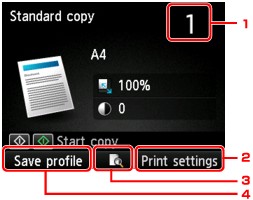
-
Number of copies
Specify by using the Numeric buttons.
-
Print settings
By pressing the right Function button, the print settings screen is displayed.
On the print settings screen, you can change the settings of page size, media type, and print quality and so on.
-
Preview
By pressing the center Function button, you can preview an image of the printout on the preview screen.
-
Save profile
By pressing the right Function button, you can register the current print settings as a custom setting.
-
-
Press the Color button for color copying, or the Black button for black & white copying.
The machine starts copying.
Remove the original on the platen glass or from the document output slot after copying is complete.
 Important
Important-
If you load the original on the platen glass, do not open the document cover or remove the original while Scanning document... is displayed on the LCD.
-
If you load the original in the ADF, do not move the original until copying is complete.
 Note
Note-
To cancel copying, press the Stop button.
-
If you load the original on the platen glass, you can add the copying job while printing.
-
When the message informing you that the operation restriction is enabled, ask the administrator of the machine you are using.
For details on the operation restriction of the machine:
-
Adding the Copying Job (Reserve copy)
If you load the original on the platen glass, you can add the copying job while printing (Reserve copy).
The screen below is displayed when you can add the copying job.
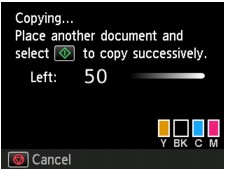
Load the original on the platen glass and press the same button (the Color button or the Black button) as the one which you previously pressed.
 Important
Important
-
When you load the original on the platen glass, move the document cover gently.
 Note
Note
-
When Print qlty (print quality) is set High, or you load the original in the ADF, you cannot add the copying job.
-
When you add the copying job, the number of copies or the settings such as the page size or media type cannot be changed.
-
If you press the Stop button while reserve copying is in progress, the screen to select the method to cancel copying is displayed. If you select Cancel all reservations then press the OK button, you can cancel copying all scanned data. If you select Cancel the last reservation, then press the OK button, you can cancel the last copying job.
-
If you set a document of too many pages to add the copying job, Cannot add more copy jobs. Please wait a while and redo the operation. may appear on the LCD. Press the OK button and wait a while, then try copying again.
-
If Failed to reserve the copy job. Start over from the beginning. appears on the LCD when scanning, press the OK button, then press the Stop button to cancel copying. After that, copy the documents that have not been finished copying.


