Entering Numbers, Letters, and Symbols
Use the Numeric buttons to enter or edit such information as unit name, a recipient's name for the directory, etc.
Switching the Input Mode
The machine has three input modes: lowercase mode, uppercase mode, and numeric mode. When you press the  button (A), the input mode switches in the following order: lowercase mode, uppercase mode, then numeric mode.
button (A), the input mode switches in the following order: lowercase mode, uppercase mode, then numeric mode.
The current input mode is shown in the bottom right corner of the LCD.
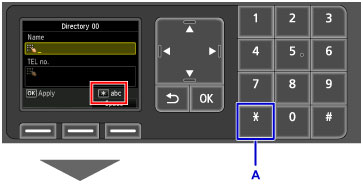
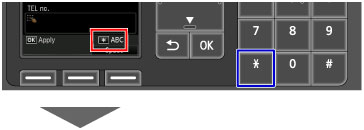
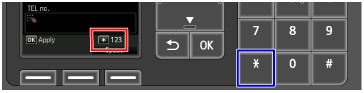
 Note
Note
- For unit telephone number entry or fax/telephone number entry in the directory, only the numbers and symbols available for that type of entry are displayed on the screen.
Entering Numbers, Letters, and Symbols
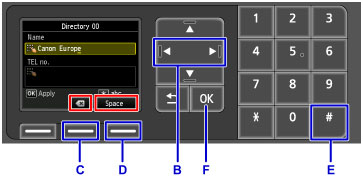
Repeatedly press the Numeric buttons until the character you want to enter is displayed in the entry field.
The input method is as follows.
-
To move the insertion position (cursor position) in the entry field
Press the
 or
or  button (B).
button (B). -
To delete an entered character
Move the cursor under the character to delete, then press the center Function button (C) to select
 .
. -
To insert a space
Press the right Function button (D) to select Space.
-
To insert a symbol
Repeatedly press the
 button (E) to display the desired symbol.
button (E) to display the desired symbol.
After entry is complete, press the OK button (F).
List of Characters Assigned to Each Numeric Button
| Button | Lowercase mode (abc) |
Uppercase mode (ABC) |
Numeric mode (123) |
Fax / Telephone no. |
|---|---|---|---|---|
 |
1 | 1 | ||
 |
abcåäáàãâæç | ABCÅÄÁÀÃÂÆÇ | 2 | 2 |
 |
defëéèê | DEFËÉÈÊ | 3 | 3 |
 |
gh i ï í ì î | GH I Ï Í Ì Î | 4 | 4 |
 |
jkl | JKL | 5 | 5 |
 |
mnoñøöóòõô | MNOÑØÖÓÒÕÔ | 6 | 6 |
 |
pqrsþ | PQRSÞ | 7 | 7 |
 |
tuvüúùû | TUVÜÚÙÛ | 8 | 8 |
 |
wxyzý | WXYZÝ | 9 | 9 |
 |
0 | 0 | ||
 |
. @ - _ SP*1  # ! " , ; : ^ ` = / | ' ? $ % & + ( ) [ ] { } < > \*2 ~*2 # ! " , ; : ^ ` = / | ' ? $ % & + ( ) [ ] { } < > \*2 ~*2 |
# | ||
 |
Switch the input mode. |  |
||
- *1 "SP" indicates a space.
- *2 Displayed only when entering characters in the LAN settings.

