Checking Printer Information
You can use your smartphone, tablet, or computer to check the Printer status and execute utility functions from apps such as Canon Inkjet Print Utility and MAXIFY Printing Solutions.
You can also use the convenient web services presented by Canon.
-
Selecting Printer Information in an Apps Screen
 Note
Note- You can also enter IPv4 address directly in the web browser to display printer information.
-
From the home window, select
 Setup ->
Setup ->  Device settings -> LAN settings -> Confirm LAN settings -> WLAN setting list. Then from the displayed window, check the IP address.
Device settings -> LAN settings -> Confirm LAN settings -> WLAN setting list. Then from the displayed window, check the IP address. -
From your computer, smartphone, or tablet device, open the Web browser, and enter the following URL:
http:// <Printer IP address>
For <Printer IP address>, enter the IP address that you checked in the previous procedure.
-
- You can also enter IPv4 address directly in the web browser to display printer information.
-
Entering Username and Administrator's Password
From the authentication screen, enter the Username and Password.
Username: ADMIN
Password: See "About the Administrator Password." Note
Note- The Username display may differ depending on your browser.
-
Displaying Printer Information
The top screen for printer information is displayed.
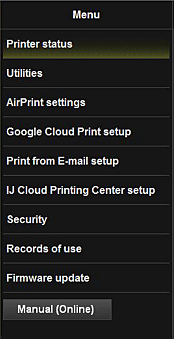
- Printer status
- This function displays printer information such as the remaining ink amount, the status, and detailed error information.
You can also connect to the ink purchase site or support page, and use Web Services. - Utilities
- This function allows you to set and execute the printer utility functions such as cleaning.
- AirPrint settings
- This function allows you to specify the Apple AirPrint settings, such as position information.
- Google Cloud Print setup
- This function allows you to register this printer to Google Cloud Print or delete the printer.
- IJ Cloud Printing Center setup
- Allows you to register to IJ Cloud Printing Center or to delete a registration.
- Security
- Allows you to set the Administrator's password and Operation restrictions for the machine.
 Important
Important- For the initial Password, see "About the Administrator Password."
For Security reasons, we recommend that you change the Password to an individual password. -
The following character restrictions apply to the password that you enter:
- Set the password by using 0 to 32 characters.
- The allowed characters are single-byte alphanumeric characters.
- For the initial Password, see "About the Administrator Password."
- Records of use
- Displays a record of your printer usage, such as the number of copies you printed.
- Firmware update
- This function allows you to update the firmware and check version information.
- Manual (Online)
- This function displays the Online Manual.

