Paper Settings
By registering the paper size and the media type loaded in the cassette, you can prevent the printer from misprinting by displaying the message before printing starts when the paper size or the media type of the loaded paper differs from the print settings.
 Note
Note
-
The default display setting is different between when you print from the operation panel of the printer and when you print using the printer driver.
-
When you insert the cassette with paper loaded:
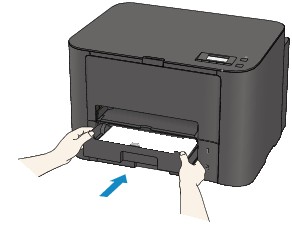
The screen to register the cassette paper information is displayed.
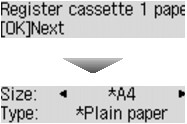
Register the paper size and the media type according to the loaded paper.
 Important
Important-
For more on the proper combination of paper settings you can specify by the printer driver or on the LCD:
-
-
When the paper settings for printing are different from the cassette paper information registered to the printer:
Ex:
- Paper setting for printing: B5
- Cassette paper information registered to the printer: A4
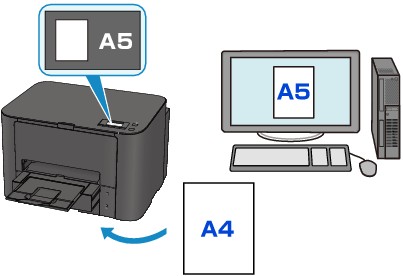
When you start printing, a message is displayed.
Pressing the OK button displays the paper setting specified for printing under the message.
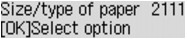
Check the message and press the OK button. When the screen to select the operation is displayed, select one of the operations below.
 Note
Note- Depending on the setting, the choices below may not be displayed.
- Use cass. settings
- Select if you want to print on the paper loaded in the rear tray without changing the paper settings.
- For example, when the paper setting for printing is A5 and the rear tray paper information registered to the printer is A4, the printer starts printing with A5 on the paper loaded in the rear tray.
- Replace the paper
- Select if you want to print after replacing the paper of the cassette.
- For example, when the paper setting for printing is A5 and the cassette paper information registered to the printer is A4, you load A5 sized paper in the cassette before you start printing.
- The cassette paper information registration screen is displayed after replacing the paper and inserting the cassette. Register the cassette paper information according to the paper you loaded in the cassette.
- If you do not know what paper information to register to the printer, press the Back button when the screen to select the operation is displayed. When the previous screen is displayed, check the paper size and the media type and register them to the printer.
-
For more on the proper combination of paper settings you can specify by the printer driver or on the LCD:
- Cancel
- Cancels printing.
- Select when you change the paper settings specified for printing. Change the paper settings and try printing again.
 Note
NoteDefault Setting for Displaying the Message which Prevents Misprinting
-
When you print using the operation panel of the printer:
The message which prevents misprinting is enabled by default.
To change the display setting when you print using the operation panel of the printer:
-
When you print using the printer driver:
The message which prevents misprinting is disabled by default.
To change the display setting when you print using the printer driver:
-
For Windows:
-
For Mac OS:
-
 Important
Important-
When the message which prevents misprinting is disabled:
The printer starts printing even though the paper settings for printing and the cassette paper information registered to the printer are different.

