Printing Pending Jobs
If the type or size of paper loaded does not match the settings in the print job received when you have set Detect paper setting mismatch to Hold job in the operation panel, the print job is held on the printer as a pending job in the job queue.
To print held jobs, replace the loaded paper with the paper specified in the print job.
This operation is available using the operation panel or Remote UI.
 Note
Note
- As long as you do not manage held jobs from the operation panel, they will remain in the job queue. In this case, the printer processes the next job in the queue without pausing.
Using Operation Panel
-
Select
 Job management on HOME screen.
Job management on HOME screen. -
Select Print job.
-
In the list, select print job with
 icon on the left.
icon on the left. -
Select Release hold.
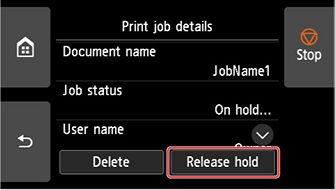
-
Confirm the message and select Yes.
Using Remote UI
-
Start up Remote UI.
-
Select Job management.
-
Select Print job.
-
In the list, select print job with
 icon on the left.
icon on the left. -
Select Release.
